Save a Document to Nitro Sign from Nitro PDF Pro
Nitro PDF Pro for Windows
Your PDF files can be accessed at any time if they have been saved to Nitro Sign. To save and access files, you must be
logged in to your Nitro Cloud account.
2. Click the File tab in the top ribbon
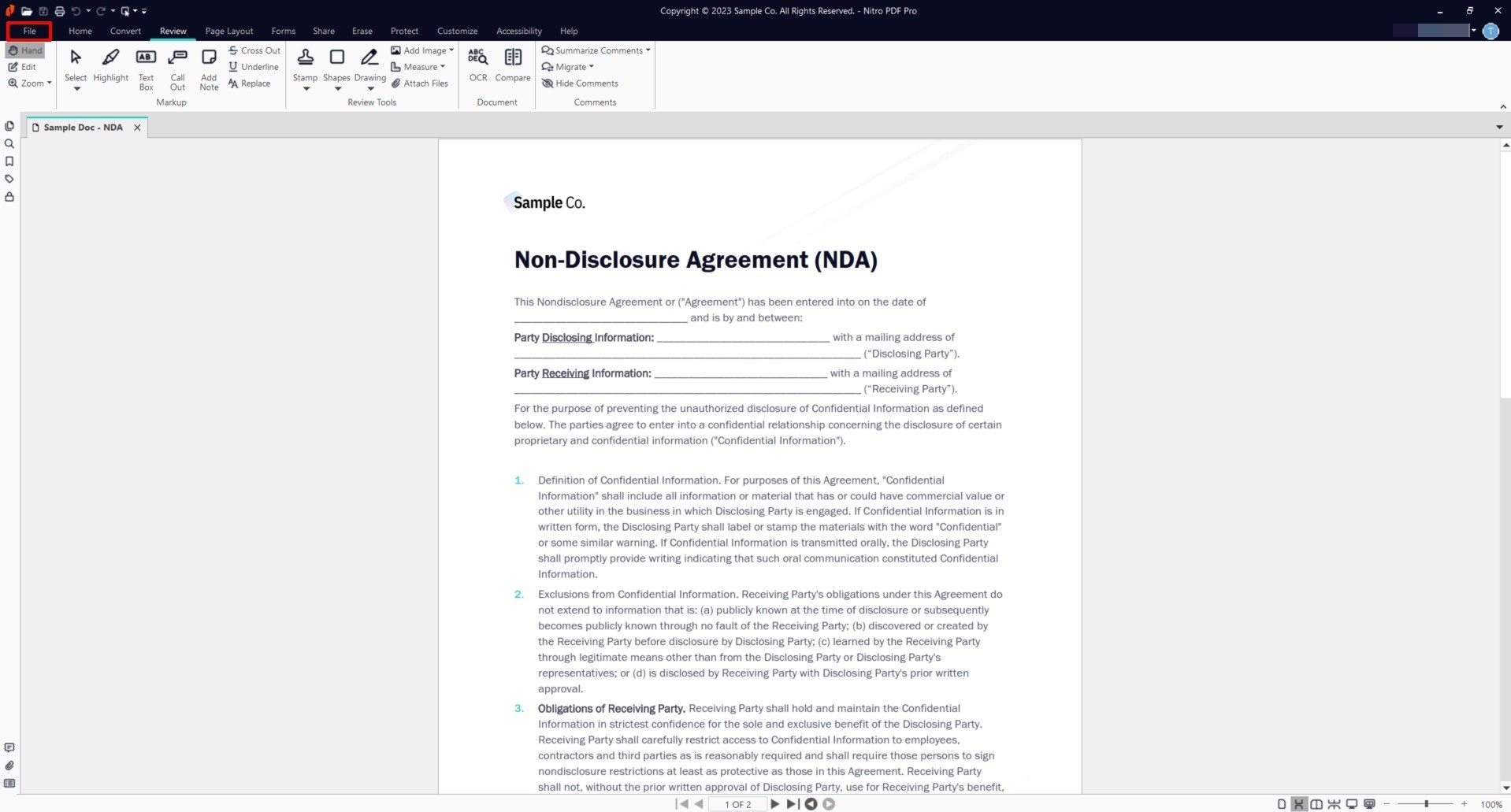
3. Select Save As, choose Nitro Sign from the list of possible storage locations, and click Save
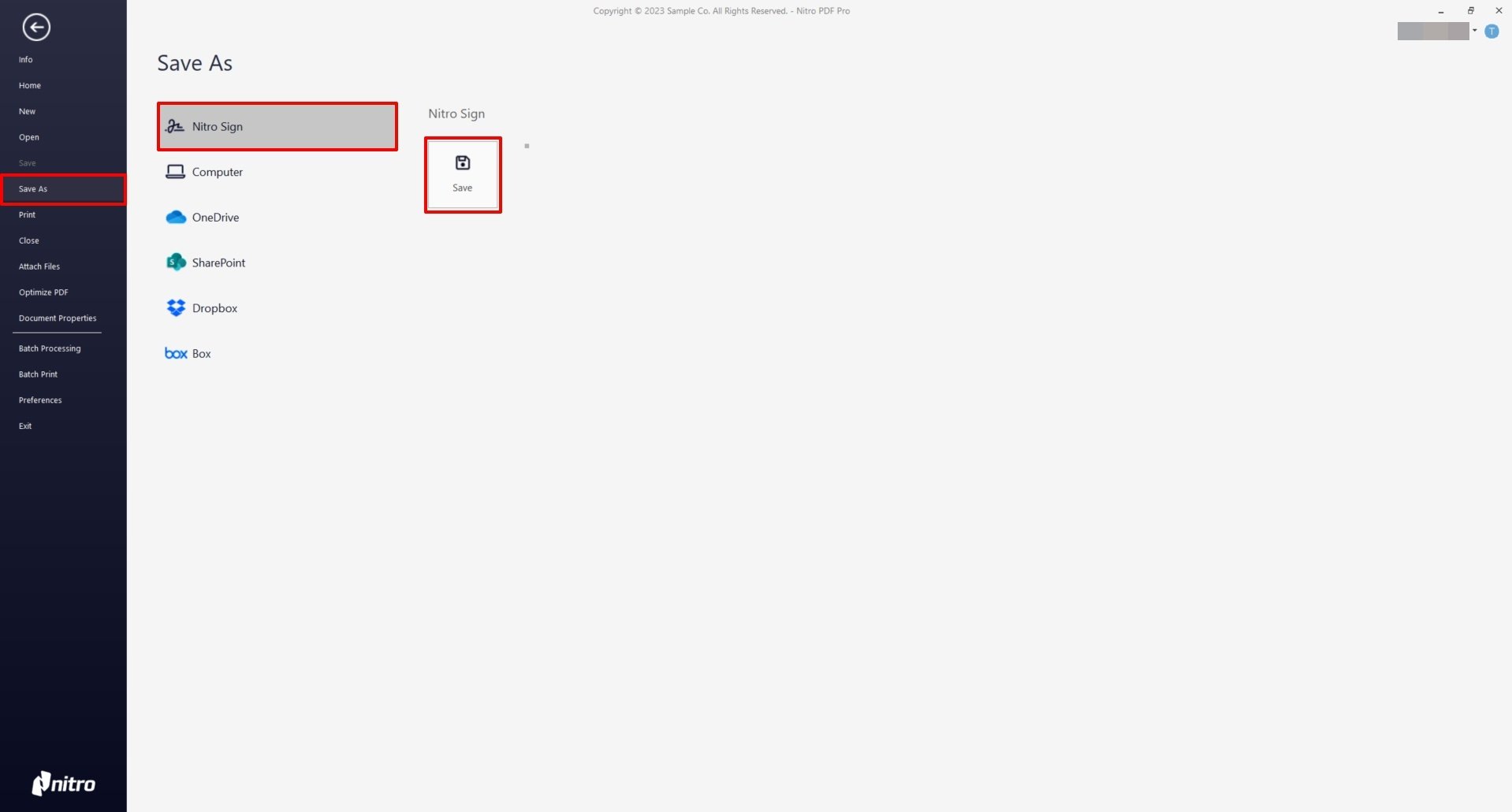
4. The Nitro Sign panel will open from the right and your PDF will begin uploading to Nitro Sign
5. Once the document has uploaded, you can choose to view the document in Nitro Cloud by clicking Open Nitro Sign
How to save Nitro Pro documents to Nitro Sign
1. Open a file in Nitro Pro and make any desired edits2. Click the File tab in the top ribbon
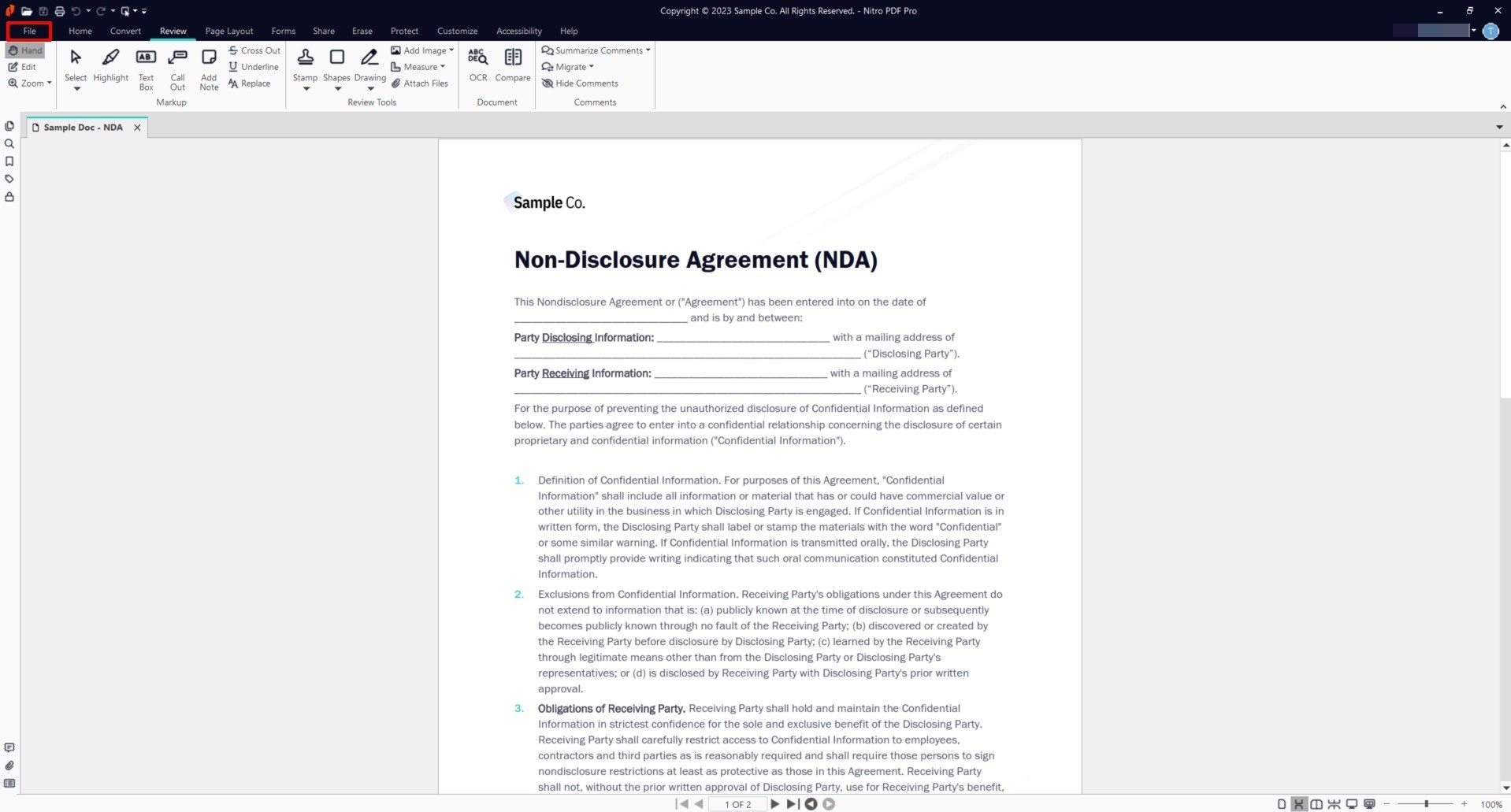
3. Select Save As, choose Nitro Sign from the list of possible storage locations, and click Save
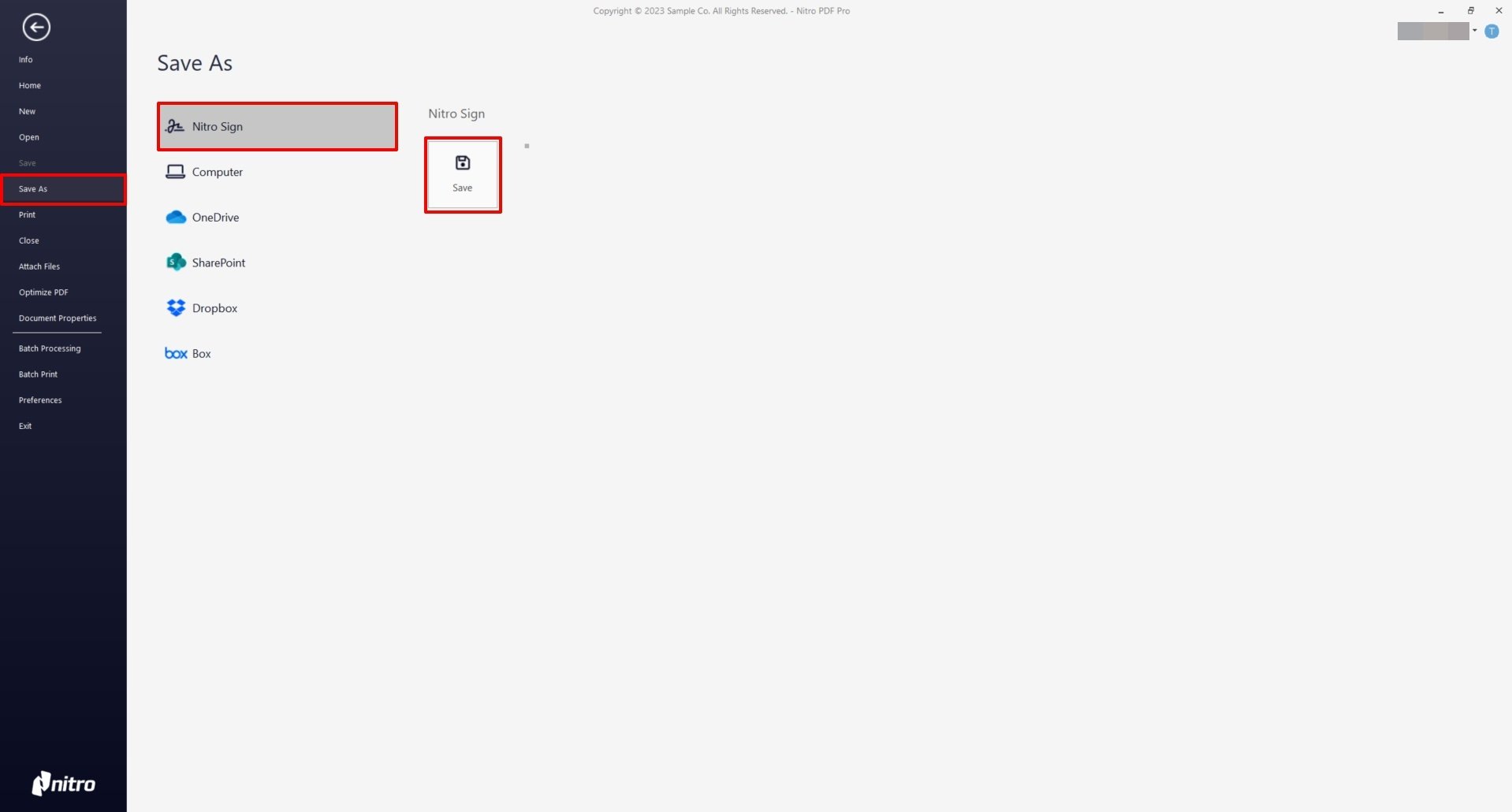
4. The Nitro Sign panel will open from the right and your PDF will begin uploading to Nitro Sign
5. Once the document has uploaded, you can choose to view the document in Nitro Cloud by clicking Open Nitro Sign