Check Document Structure
The document structure in a PDF document refers to how content is organized and labeled using tags and attributes.
To check the document structure
1. Open your PDF document with Nitro PDF Pro.
2. On the Sidebar, which appears on the left side of your document, click the Tag icon to view the document structure.
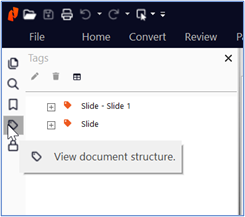
3. Under Tags, check if your PDF document has a structure and that it is properly tagged.
Next steps:
If the document structure doesn’t exist, you can create it using automatic and manual tagging. See Creating the document structure with auto tags and Creating the document structure manually.
To improve an existing document structure, use the following accessibility tools:
Changing the tag type
Deleting a tag
Viewing the role map
Managing artifacts
Defining the logical reading order
Embedding fonts
Guidelines to tag tables
Guidelines to tag lists
Setting the document language
Tagging hyperlinks
Marking a Document PDF/UA as compliant
To check the document structure
1. Open your PDF document with Nitro PDF Pro.
2. On the Sidebar, which appears on the left side of your document, click the Tag icon to view the document structure.
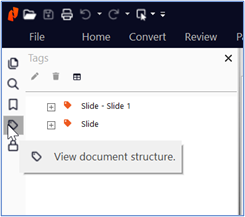
3. Under Tags, check if your PDF document has a structure and that it is properly tagged.
Next steps:
If the document structure doesn’t exist, you can create it using automatic and manual tagging. See Creating the document structure with auto tags and Creating the document structure manually.
To improve an existing document structure, use the following accessibility tools:
Changing the tag type
Deleting a tag
Viewing the role map
Managing artifacts
Defining the logical reading order
Embedding fonts
Guidelines to tag tables
Guidelines to tag lists
Setting the document language
Tagging hyperlinks
Marking a Document PDF/UA as compliant