How to Install PDF Workflows on Mac
Nitro PDF Pro for Mac
PDF Workflows in macOS are shown in the PDF menu of the Print dialog. This workflow allows you to quickly create a PDF from a webpage or document using Print on your Mac. Additionally, with the same Print > PDF dialog, you can conveniently open, edit, and save documents from another application, such as Nitro PDF Pro*. Nitro PDF Pro is a sandboxed application, which restricts it from modifying system-wide services. Users will need to explicitly add Nitro PDF Pro to their Mac’s printing workflows.
Add Nitro PDF Pro to your PDF workflow:
Add Nitro PDF Pro to your PDF workflow:
- On your Mac, open your document in Nitro PDF Pro.
- Choose File > Print to open the print dialog.
- Click the down arrow to open the PDF pop-up menu.
- Choose “Edit Menu...”
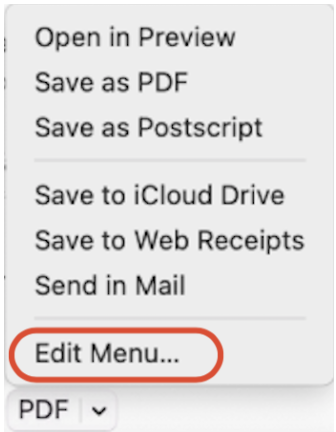
- If Nitro PDF Pro is listed, choose Nitro PDF Pro and click “OK.”

- If Nitro PDF Pro is not listed, click “+”.
- Navigate to the Applications folder and select “Nitro PDF Pro.”
- Click “Open” to add it to the list.