Highlight, Underline or Strikethrough Text
Nitro PDF Pro offers several ways to mark-up text by adding highlight colors, underline, strikethrough, and squiggle.
There are several means of performing markups:
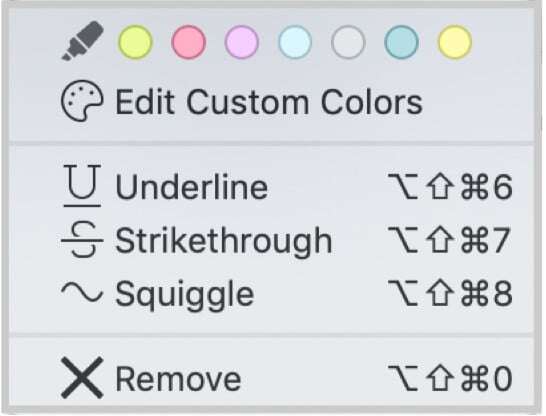
Delete a Strikethrough, Underline or Squiggle
- Clicking the down arrow next to the Highlight button
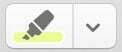 in the Toolbar.
in the Toolbar. - Choosing Format > Highlight, where the shortcuts are listed.
- Right-click to reveal the context-sensitive menu options.
There are several means of performing markups:
Markup Selected Text
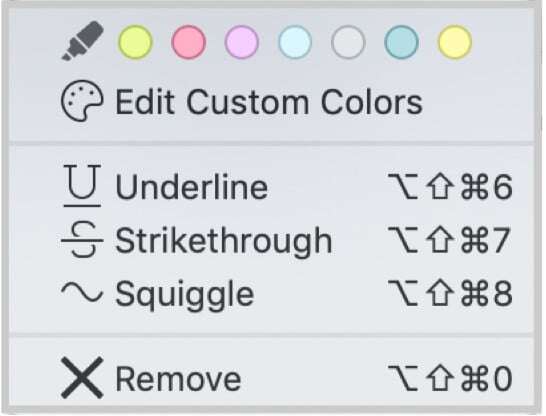
- Select some text.
- Click the down arrow next to the Highlight button in the Toolbar to view the mark-up choices, then pick one. Alternately, right-click or Control-click on the selected text. A context menu will appear with options for applying a highlight color, underline, strikethrough, or squiggle.
- Select an option.
- A highlight color, underline, strikethrough, or squiggle will appear over the selected text.
Use the Highlight Tool
- Access the highlight tool in one of two ways:
- Choose Tools > Highlight Text Tool
 (Command+3).
(Command+3). - Click the down arrow next to the Highlight button
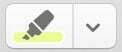 in the Toolbar to reveal color and mark-up options.
in the Toolbar to reveal color and mark-up options.
- Choose Tools > Highlight Text Tool
- Select a color from the options provided, or choose Edit Custom Colors
 to select another color.
to select another color. - Drag over some text. The current highlight choice in the toolbar‘s Highlight button is used to mark-up the text.
- Double click on a highlighted section of text. The text window of a Note will appear.
- Type into the text window. When you are done the Note icon will appear next to the highlighted text. Optionally close the text window by clicking the red button in the upper left, or pressing the Escape key.
For more on adding Notes, see Notes.
- Select the already highlighted text.
- Click the down arrow next to the Highlight button
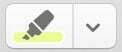 in the Toolbar to reveal the mark-up options.
in the Toolbar to reveal the mark-up options. - Select
 Remove. This will remove all highlights from the selected text. Alternately, access the Remove function by choosing Format > Highlight > Remove (Command+Shift+Option+0).
Remove. This will remove all highlights from the selected text. Alternately, access the Remove function by choosing Format > Highlight > Remove (Command+Shift+Option+0).
You can create 3 custom highlight colors in the application Preferences. This is also accessible from the Highlight button 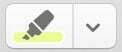 in the Toolbar via the option to Edit Custom Colors
in the Toolbar via the option to Edit Custom Colors 
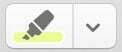 in the Toolbar via the option to Edit Custom Colors
in the Toolbar via the option to Edit Custom Colors 
- Go to the Nitro PDF Pro menu > Preferences > Editing (Command+comma).
- Click on the color box
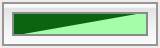 at the bottom of the Editing Preferences window.
at the bottom of the Editing Preferences window. - The macOS System Colors window opens; select a color.
Change the Color of a Strikethrough, Underline or Squiggle
- Click the down arrow next to the Highlight button in the Toolbar to reveal the mark-up options. Alternatively, select the Highlight tool (Command+3) tool.
- From the Editing bar, locate the Object Properties section and select a Stroke Color
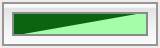 from the macOS color palette .
from the macOS color palette . - Drag over some text to add a strikethrough, underline, or squiggle.
Delete a Strikethrough, Underline or Squiggle
- Select the marked-up text.
- Click the down arrow next to the Highlight button
 in the Toolbar to reveal the mark-up options.
in the Toolbar to reveal the mark-up options. - Select
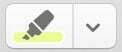
Remove. This will remove all strikethroughs, underlines, or squiggles from the selected text. Alternately, access the Remove function by choosing Format > Highlight > Remove (Command+Shift+Option+0).