Zapier Integration with Nitro Sign
You can use Zapier to simplify your Nitro Sign workflows. Zapier is a workflow automation tool, which is connected to thousands of popular apps. You can automate workflows between Nitro Sign and any of these apps to remove the manual effort of repetitive, everyday tasks.
The Nitro Sign integration with Zapier supports the following two workflows:
1. Completing a Nitro Sign signature request triggers action in another application. You can use this flow to automatically save signed documents to your cloud storage system or email teams to alert them when signature requests are complete.
2. Some action in another application triggers a saved Nitro Sign template to be sent for signature. You can use this flow to automatically send standard onboarding documents to new employees, or NDAs to new customers.
Search for Nitro Sign within Zapier to get started.
Steps to set up a Zapier flow that is triggered when a Nitro Sign signature request is complete:
Step 1: Create Zap. When signed into your Zapier account, select Zaps from the left toolbar, and then Create Zap:
Step 2: Name and trigger. In the Zap builder, name your Zap and then search for Nitro in the flow trigger field. The "When a signature request is completed" Nitro trigger will be selected by default: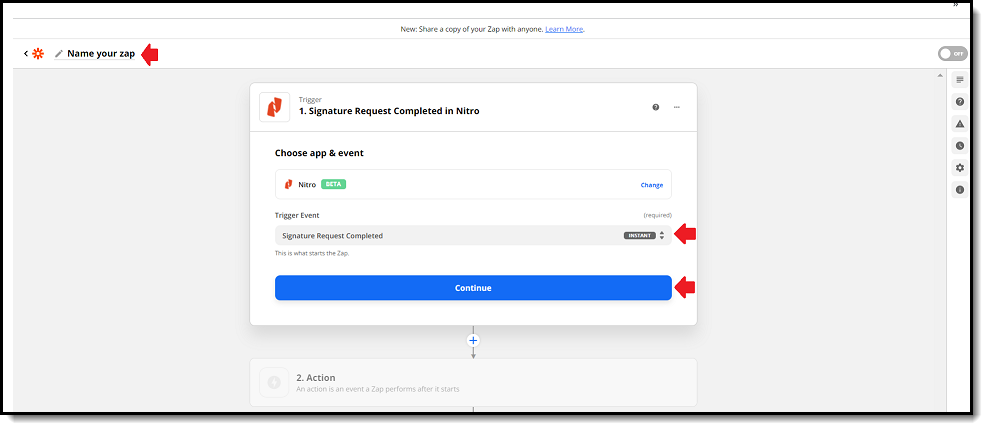
Step 3: Log in. If it is your first time creating a Zap that includes Nitro Sign, you will be prompted to log in to your account.
Step 4, Go with the flow. Follow the flow to add another app (e.g. SharePoint, Gmail, Slack, Teams) where you would like to trigger an event and fill out all the fields required by this app. You will be able to automatically pass on a PDF version of the signed document and/or the signed document URL as part of your flow: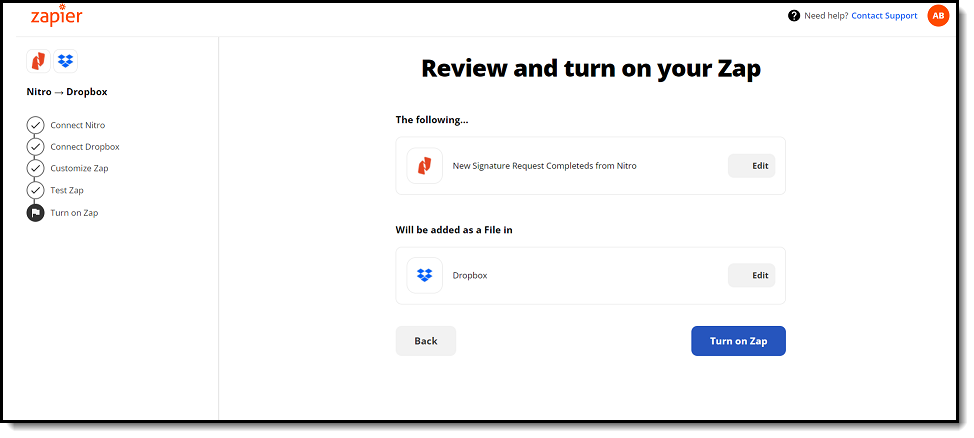
Step 5: Test. Once you have built and saved your flow, it will be triggered each time a signature request sent from your Nitro Sign account has been completed. Give it a try!
Steps to set up a Zapier flow that triggers a Nitro Sign template to be sent for signature:
Step 1: Create Zap. When signed into your Zapier, select Zaps from the left toolbar, and then Create Zap: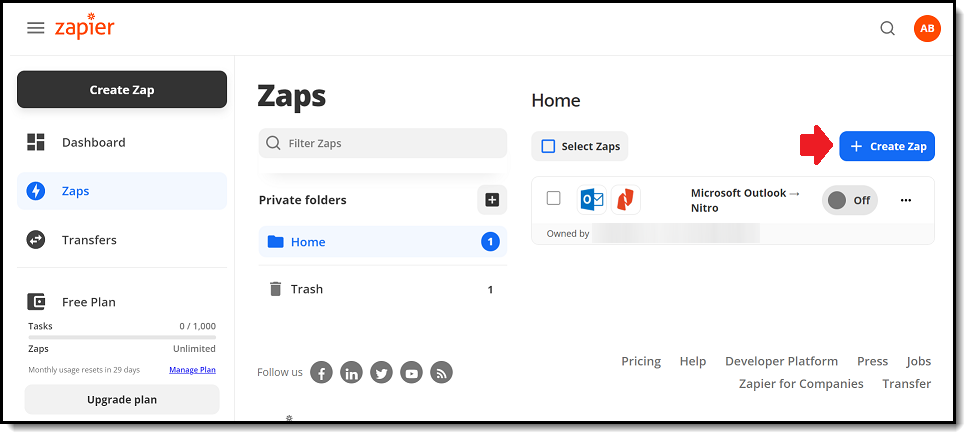
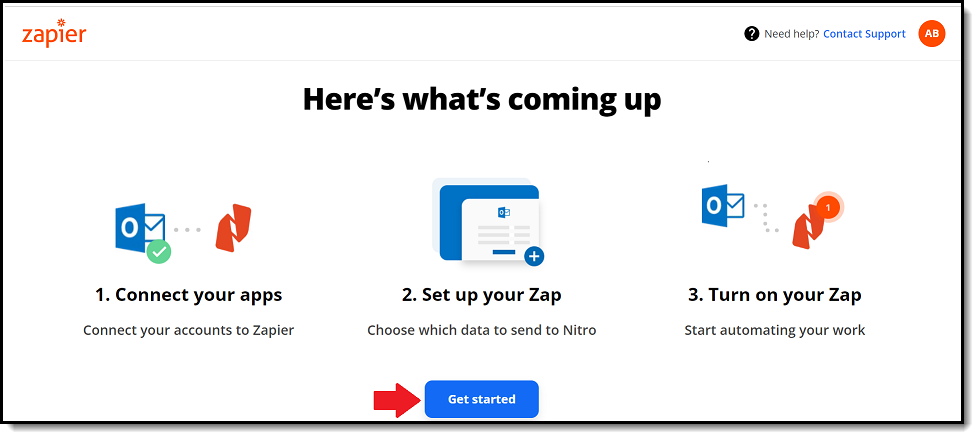
Step 2: Name your flow. In the flow builder, name your flow and then search for your desired trigger app (e.g. Salesforce, Workday, SurveyMonkey) and event. Fill out any fields required by this app: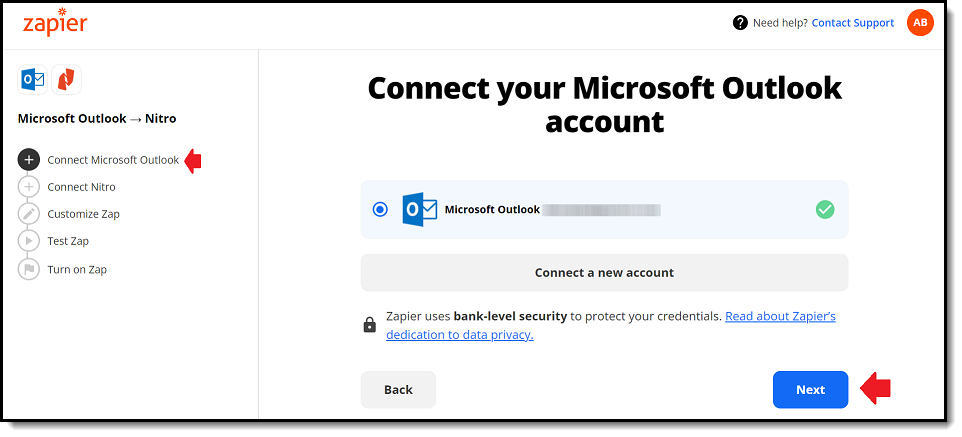
Step 3: Go with the flow. Follow the flow to add another app and search for Nitro. The "Send a signature request using a template" action will be selected by default: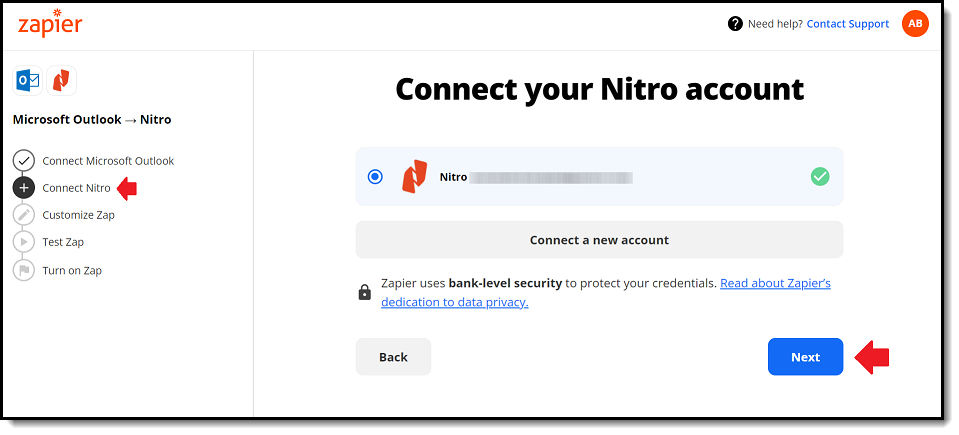
Step 4: Select a template. Select the template you want to use from your Nitro Sign saved templates and input all the required data fields. You can use data from your trigger event here: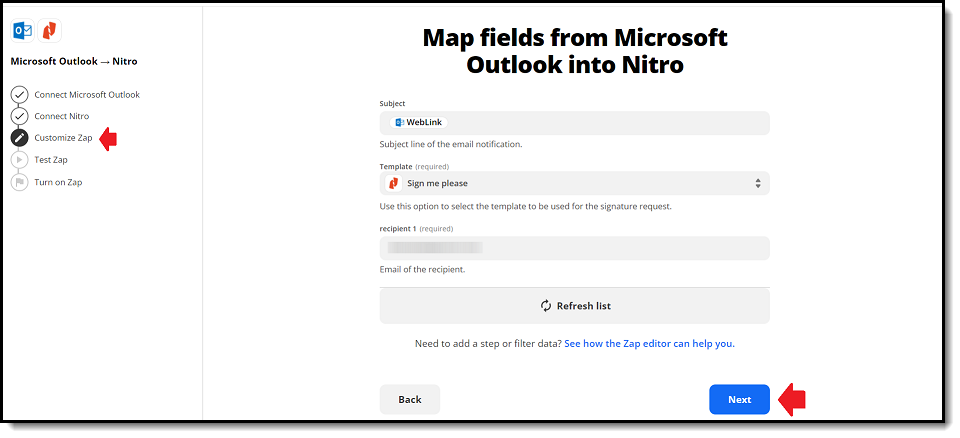
Step 5: Test. Once you have built and saved your flow, a signature request using the selected template will be sent from your Nitro Sign account each time your trigger criteria is met. Give it a try!
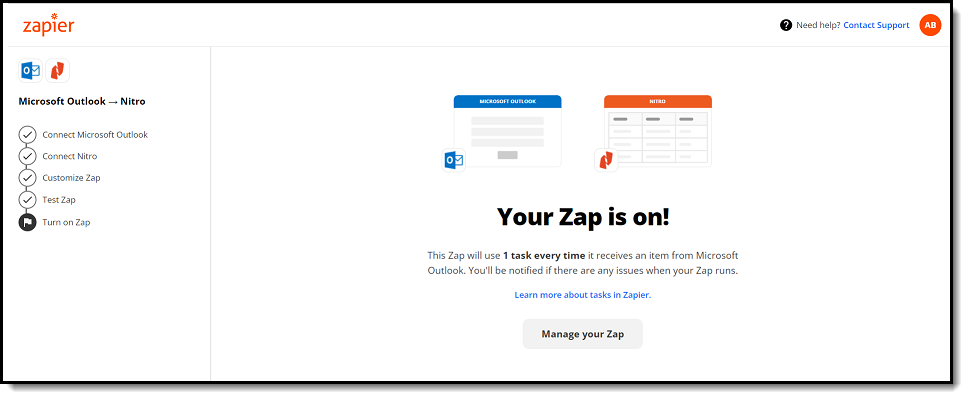
By following the above steps, users can successfully integrate Zapier workflows with Nitro Sign.
A Support ticket can be submitted via the following webpage: www.gonitro.com/support/ticket
To leave a post on our Community forum, please do so through the webpage linked here: https://community.gonitro.com/