Steps to enable the "Optimize for PCL" printer-driver option in Nitro PDF Pro
Nitro PDF Pro for Windows can be set to be optimized for PCL Printer Drivers in order to improve physical printing quality when using PCL print drivers. Enabling this option can improve image quality or resolve missing content issues when printing from Nitro PDF Pro to a physical printer. These setting changes only apply to printers using PCL drivers!
Some printers offer advanced features and better performance when using their native PCL drivers over drivers of other types.
There are two ways that users can enable "Optimize for PCL". The first is during deployment, if using the deployment utility. The second is after installation, by modifying the System Registry.
Steps to enable "Optimize for PCL Drivers" though the Nitro Deployment Utility:
The "Optimize for PCL Driver" option can be enabled through our Nitro Deployment Utility under the "Print Settings" options by following the below steps:
Step 1: Print Settings. During configuring an MST file for deployment with the Nitro Deployment Utility, the Print Settings option can be toggled to enable "Optimize for PCL drivers":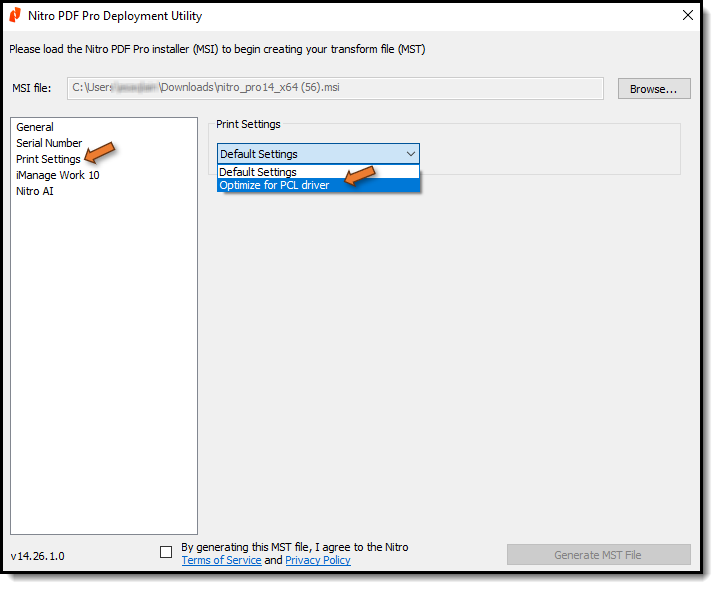
Once set, the MST can be used in conjunction with the Nitro PDF Pro MSI to install Nitro PDF Pro with the "Optimize for PCL driver" setting in place.
Steps for manually enabling "Optimize for PCL drivers" via Windows Registry:
If Nitro PDF Pro for Windows has already been installed, a Windows Registry Key update can enable the "Optimize for PCL driver" option. This update should only be performed by an IT Department member.
Step 1: Registry. Launch the Windows System Registry Editor (REGEDIT).
Step 2: Navigation. The Registry keys to update this will be located in the following location: HKEY_LOCAL_MACHINE\SOFTWARE\Nitro\PDF Pro\14\settings
The 2 Windows Registry keys requiring modification are named PrintBandSize, and PrintBandCountForIgnore.
Step 3: Edit. Change the values of two entries as listed below:
-
Change the value of PrintBandSize to 1013760 (decimal)
-
Change the value of PrintBandCountForIgnore to 65535 (decimal)
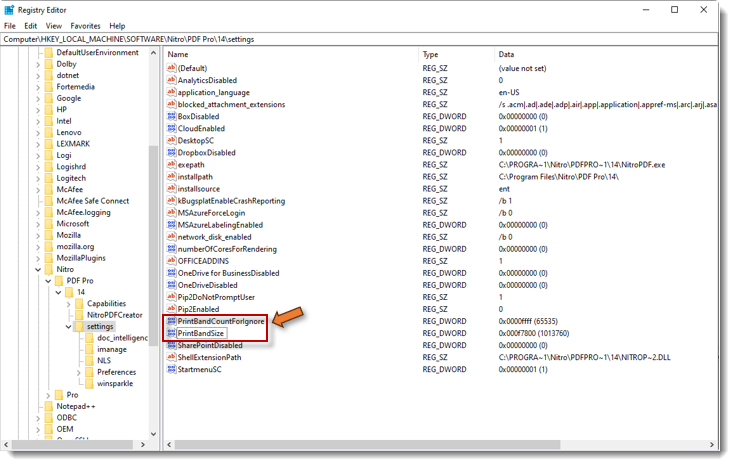
Once the 2 Windows Registry keys are changed, the Optimize for PCL driver option will be enabled when printing from Nitro PDF Pro.
To UNDO these changes to the Registry if necessary, set the two keys back to their original default values listed here:
-
Change the value of PrintBandSize to 8 (decimal)
-
Change the value of PrintBandCountForIgnore to 8388608 (decimal)
Following the above steps, users can set their Nitro PDF Pro deployment or existing installation to print using "Optimize for PCL" print driver settings.
For additional support or to report issues:
-
Submit a Support Ticket here: www.gonitro.com/support/ticket
-
Post on the Community Forum here: Nitro Community Forum