Request an eSignature in Nitro PDF Pro
To Request an eSignature within Nitro PDF Pro through the Nitro Sign integration, please follow the workflow outlined below.
- Launch Nitro PDF Pro and select, Request Signature under the 'Home' tab. If logged into Nitro Sign, a right-side pane will open within Nitro PDF Pro that will upload your current PDF to Nitro Sign and open a new standalone browser tab. You will be asked to first log into Nitro Sign if you are not already logged in.
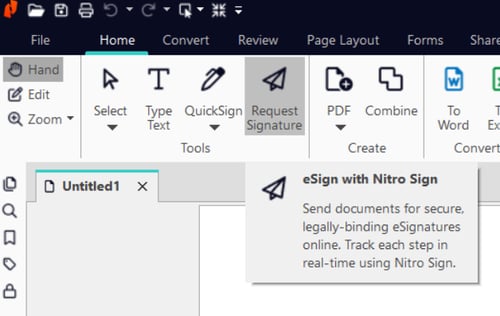
- Alternatively, you can Log In to Nitro Sign through the option on the top-right corner of Nitro PDF Pro as seen below.

- Once logged in, you will see the Nitro Sign Slider window open up on the right side informing you the document has been uploaded to your Nitro Sign account and have a button to open Nitro Sign if it did not open automatically:
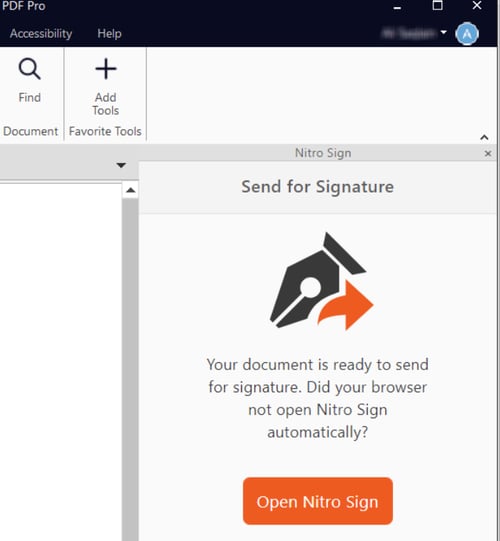
Once you've navigated to your standalone Nitro Sign browser tab, the options to add all necessary signature information to the document will be present along with the option to send the PDF out for signing.
Note: If you do not have the 'Request Signature' option available in your instance of Nitro PDF Pro, please contact your IT Department as it may have been disabled during the installation process.
For more info on how to use Nitro Sign to Request a Signature, please view the following Knowledge Base Article: https://kb.gonitro.com/knowledgebase#/search/request%20a%20signature/000004316
For more information regarding how to use Nitro Products, please visit the following website for all our online resources: https://www.gonitro.com/support