Nitro PDF Pro Integration with Nitro Sign
Through Nitro PDF Pro one can access several features of Nitro Sign in order to share documents or request an eSignature on your PDFs.
Share PDF files through Nitro PDF Pro
Share PDF files using Nitro Sign to collaborate in real-time over a document review, and enable others to sign your document without the traditional hassles of printers, pens, or unnecessary emails.
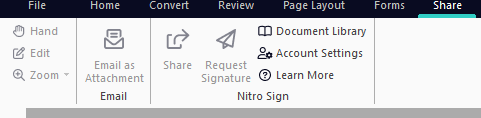
To Request a Signature through Nitro PDF Pro
- Open a PDF file in Nitro PDF Pro and Log in to Nitro Sign through the 'Log In' button on the upper right of Nitro PDF Pro.
- Under the Home tab in Nitro PDF Pro, select Request Signature, this feature can also be found under the Share tab, then select Request Signature.
- Your document will be uploaded to your linked Nitro Sign account and Nitro Sign should open automatically in a new browser, if it does not, please click the prompt to 'Open Nitro Sign'.
- After Nitro Sign has been launched in your default web browser. Follow the prompts to prepare your document and share it for signing.
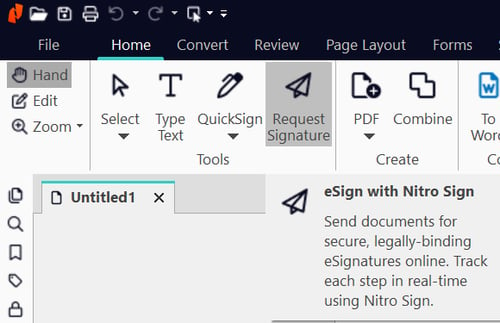
To Share a PDF File through Nitro PDF Pro
- Open a PDF file in Nitro PDF Pro and Log in to Nitro Sign through the 'Log In' button on the upper right of Nitro PDF Pro.
- In the Share tab, on the Nitro Sign panel, click Share.
- A window pane on the right side of your Nitro PDF Pro instance will open where you can add your recipient's email addresses.
- Once you have added your recipients, click 'Share' and your recipients will receive an email with a link from Nitro Sign to your document. The file will also be saved in your 'My Documents' folder of Nitro Sign.

To view your documents
- Click the Nitro Sign menu in the top right-hand corner of Nitro PDF Pro, and then click Log in.
- In the Share tab, on the Account panel, click Document Library.
- Nitro Sign will launch in your default web browser and show a list of the documents that you can share, edit, convert, and more.
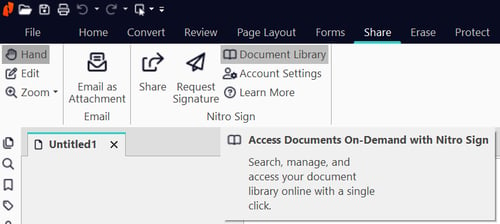
To manage your Account:
- Select the Log In button in the top right corner of Nitro PDF Pro and enter your Nitro Sign credentials.
- In the Share tab, on the Account panel, click Account Settings.
- Nitro Sign will launch the account management page in your default web browser, where you can view your account details, and change your Nitro Sign password.

For more information regarding how to use Nitro products, please visit the following website for all our online resources: https://www.gonitro.com/support