Nitro PDF Pro - Microsoft Office Add-In Preferences
The Nitro PDF Pro - Microsoft Office Add-ins give you additional control over any files you want to be converted to PDF, including options for adding security, inserting bookmarks and hyperlinks, customizing page sizes, compressing images, and much more.
The Nitro PDF Pro Microsoft Outlook Add-In can be seen below:
To adjust settings for Microsoft Office formats to PDF:
- Within your Microsoft Office program, please click on the 'Nitro PDF Pro' tab where you can choose from various settings for your file conversion to a PDF format.
- Optionally, in the 'General Settings' group, the 'Advanced' option provides additional conversion options including conversion quality settings
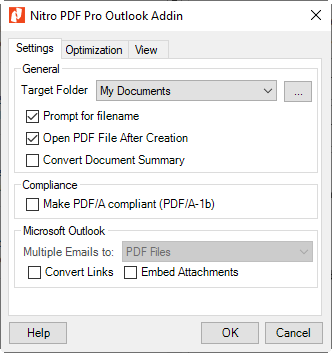
The exact settings available will vary slightly based on the Office program you are using. You can select different settings for each Microsoft Office program, depending on the types of PDFs you wish to produce.
As an overview of the various settings available for the Nitro PDF Pro - Microsoft Office Add-In please refer to the following guide:
General settings
- Open PDF files after Creation - Opens the PDF once it has been created.
- Convert document summary - Imports document properties such as Author, Title, Subject, and more into the PDF.
- Prompt for filename - Allows for renaming the file before saving it.
- Convert links - Converts all active links in Word files, or web links in PowerPoint and Excel to active hyperlinks in the PDF file.
- Include Workbook, Sheets, or Selection - Allows you to specify whether to convert an entire Excel workbook to PDF, a group of sheets, or a selection.
- Add bookmarks to PDF - Automatically creates bookmarks for Word headings, for each sheet in an Excel spreadsheet, or for each slide in a PowerPoint presentation.
- Frame slides - Places a frame around each slide.
- Layout slides - Allows one to lay out more than one slide per page in your PDF, as well as display your PowerPoint notes beneath each slide in the PDF.
Advanced Settings
- Optimization - The optimization settings allow you to select from pre-built optimization options, depending on how your file is to be used (for example, for web display or general office printing). You can also customize optimization settings, enabling you to specify image compression.
- View - The view options enable you to specify how the created PDF file will be opened in the PDF viewer. You can select from document display, page layout, and zoom options, as well as specify a page to open the file on.
Security
- Applying security - Use passwords to control access to and the usage of PDF files.
Compliance
- Comply with PDF/A-1b - Enables you to create PDF/A-1b compliant files from your Office documents.
For more information regarding how to use Nitro Products, please visit the following website for all our online resources: https://www.gonitro.com/support