Creating Links on your PDF with Nitro PDF Pro
The
Links feature in Nitro PDF Pro enables users to embed Links to web pages or files on a computer within a PDF document. Below is a breakdown of all the
Link features in
Nitro PDF Pro:
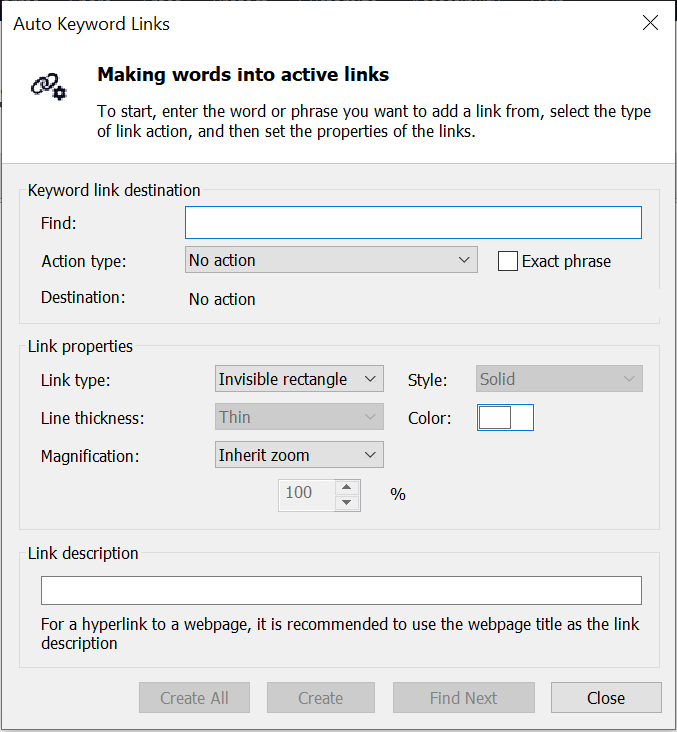

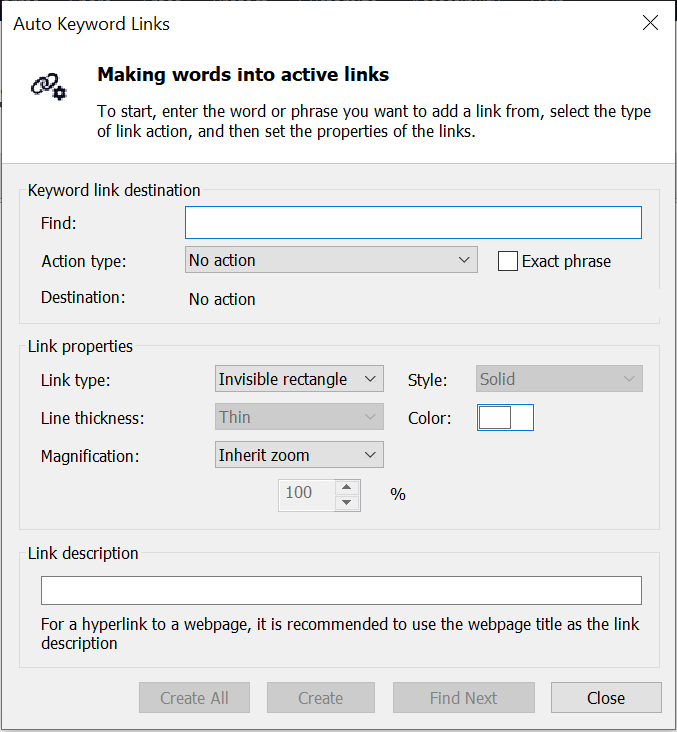
Adding a link
- Click on the Page Layout tab > Link > click and drag on the document to make a link.
- In the dialogue box, one can edit the appearance, properties, and action of the link (destination of the link).
- One can then click and drag the link on the document to move it
Editing a link
- Click on the Page Layout tab > click the drop arrow under Link > Edit Links.
- Right-click on the link you want to edit > Properties.
Note that you can apply the properties of one link to be the default for others that you create. To do this:
- Right-click the link that has the properties you want to be used as the default > click Use Current Appearance as Default.
Automatic page number links
This feature allows you to automatically turn all numbers on an area of a page into active hyperlinks that will link each number to the corresponding page in the document. Can be used on a table of contents or an index. To use this:
- Click on the Page Layout tab > click the drop arrow under Link > Auto Page Links.
- To specify the area of the page or page range to do the process:
- To scan only an area of the page, click and drag the cursor to select it and then specify the pages to scan.
- To scan the whole page, or a range of whole pages, select the Range option and then enter the pages to include.
- Click the options to set the appearance of the links and then Create to generate the links.
Create web links from URLs
- Click on the Page Layout tab > click the drop arrow under Link > Create Weblinks.
- Click the option to specify the range of pages to scan for links.
Create keyword links automatically
- Click on the Page Layout tab > click the drop arrow under Link > Auto Keyword Links.
- In the Find box, enter the word or phrase you want to turn into an active link.
- In the Action type list, click the action to use and then specify the action to perform. Click the options to set the appearance of the links.
- To create the links, do one of the following:
- Convert all keywords to hyperlinks by clicking the Create All button
- To review each instance of a keyword before applying the link, click Find Next and then Create to turn it into a link.

For more information regarding how to use Nitro Products, please visit the following website for all our online resources: https://www.gonitro.com/support