How To Suspend, Revoke, and Restore a User Account With Nitro Admin
A Nitro Account Owner or Global Admin can complete all administrative tasks for their Nitro user base through the Nitro Admin portal here: https://admin.gonitro.com
Steps to suspend a User's Nitro Account:
If suspending a user's Nitro account is required, one can do so through the Nitro Admin portal. Please be aware that suspending an account does not free a Nitro license from the total being used. It will however block the user from accessing their Nitro account.
Step 1: Log in. Log into the Nitro Admin Portal. Once signed into the Nitro Admin portal, navigate to the "Users" section:
Step 2: Locate the user. From the "Active" users list, please click on the email address of the user who requires their account to be suspended:
Step 3: Edit. On the ensuing prompt, please select "Edit User":
Step 4: Suspend. Click "Suspend User": 
Step 5: Confirm. Confirm the selection: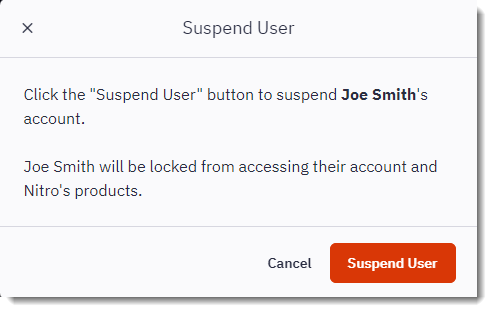
Once confirmed, that user's account will be listed as in a "Suspended" state:
Steps to Revoke Licenses from a User's Nitro Account:
Nitro Admin allows the revoking of licenses from your user base if they need to be reallocated temporarily or permanently.
To revoke a user's license(s), perform the following steps:
Step 1: Locate the user. Navigate to the "Users" section of the Nitro Admin portal, and scroll down the "Active Users" list to find the user you wish to revoke licenses for. Click on the vertical ellipsis icon next to the desired user, and select "Revoke Licenses":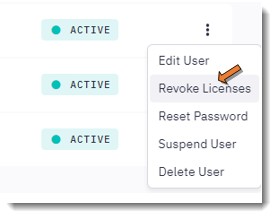
Step 2: Confirm. Confirm the revoke operation: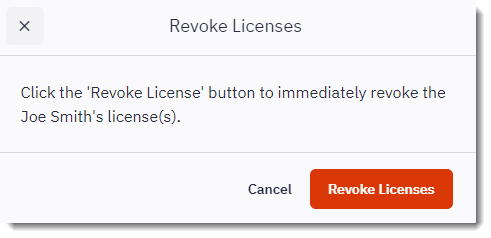
Steps to Restore a User's Nitro Account:
To restore a user that is in a Suspended or slated for Deletion state, follow these steps:
Step 1: Locate user. Navigate to the "Inactive" tab of the "Users" section of the Nitro Admin portal. Scroll through the list (if necessary) to locate the user you wish to restore.
Step 2: Restore. Click on the vertical ellipsis icon beside the chosen user, and select "Restore User" from the drop-down menu: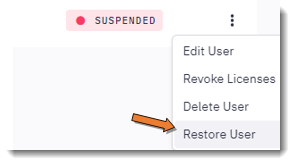
Step 3: Confirm. Confirm the restoration. You will then receive a confirmation notification: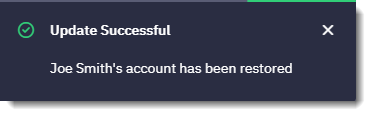
By following the above steps, Nitro Account Owners and Global Admins can successfully suspend, revoke or restore users and licenses from their organization's Nitro Account.
For additional support or to report issues:
-
Submit a Support Ticket here: www.gonitro.com/support/ticket
-
Post on the Community Forum here: Nitro Community Forum