How to set Nitro PDF Pro for Windows as the default PDF application
In some cases, Nitro PDF Pro will not be the default PDF application in Windows. When another application is set as the default handler, PDF files that are double-clicked will open in another application other than Nitro.
When you launch Nitro PDF Pro the application will check to see if it is set as the default. If it is not set as the default, you will get a notice warning you as such:
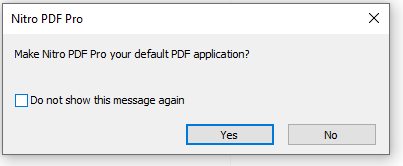
Microsoft requires that default applications are set manually. In addition to clicking "Yes" on the above message, there are three other options for setting your Default PDF Application.
Option 1: Change the Default PDF Application from Preferences:
Step 1: Open Nitro PDF Pro and go to Preferences.
Step 2: Select General from the left-hand column, click "Set Default Programs" and follow the prompts to set Nitro PDF Pro as the default PDF viewer:

Option 2: Change the Default PDF Application Using "Open with" in File Explorer:
Step 1: After Nitro PDF Pro is installed on the workstation, from within File Explorer, right-click on any PDF file, and from the context menu, select Open With.
Step 2: Select "Choose another app".
Step 3: Select "Nitro PDF Pro" from the list and click "Always use this app to open .pdf files".
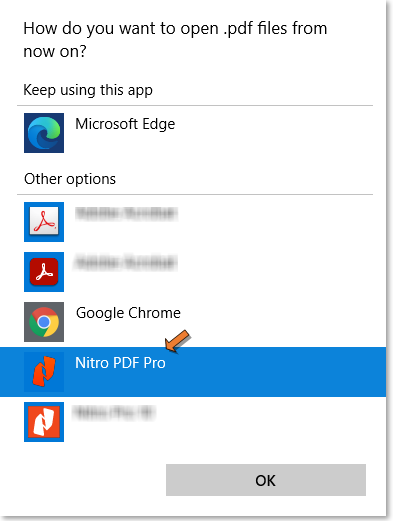
The above steps can be repeated to set Nitro PDF Pro 14 as the default application for
FDF, XFDF, and PPDF files.
Option 3: Change the Default PDF Application through Settings:
Step 1: Click on the Start menu. Go to Settings > Apps > Default apps.
Step 2: Select "Set defaults by app".
Step 3: Select "Nitro PDF Pro" and click "Manage". Select Nitro PDF Pro as the default app for PDF, FDF, XFDF, and PPDF files.

When you launch Nitro PDF Pro the application will check to see if it is set as the default. If it is not set as the default, you will get a notice warning you as such:
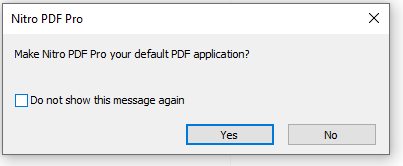
Microsoft requires that default applications are set manually. In addition to clicking "Yes" on the above message, there are three other options for setting your Default PDF Application.
Option 1: Change the Default PDF Application from Preferences:
Step 1: Open Nitro PDF Pro and go to Preferences.
Step 2: Select General from the left-hand column, click "Set Default Programs" and follow the prompts to set Nitro PDF Pro as the default PDF viewer:

Option 2: Change the Default PDF Application Using "Open with" in File Explorer:
Step 1: After Nitro PDF Pro is installed on the workstation, from within File Explorer, right-click on any PDF file, and from the context menu, select Open With.
Step 2: Select "Choose another app".
Step 3: Select "Nitro PDF Pro" from the list and click "Always use this app to open .pdf files".
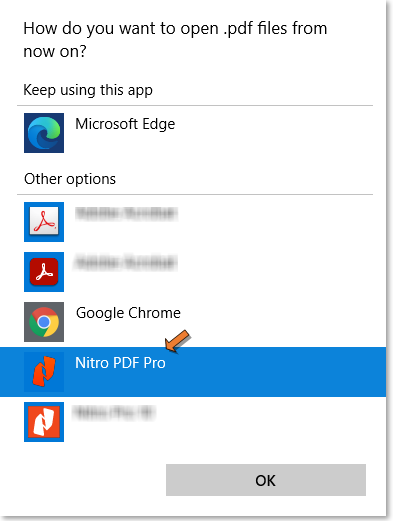
The above steps can be repeated to set Nitro PDF Pro 14 as the default application for
FDF, XFDF, and PPDF files.
Option 3: Change the Default PDF Application through Settings:
Step 1: Click on the Start menu. Go to Settings > Apps > Default apps.
Step 2: Select "Set defaults by app".
Step 3: Select "Nitro PDF Pro" and click "Manage". Select Nitro PDF Pro as the default app for PDF, FDF, XFDF, and PPDF files.

By following the steps above, users can successfully set Nitro PDF Pro as their default PDF-file handler in Windows.
For additional support or to report issues:
-
Submit a Support Ticket here: www.gonitro.com/support/ticket
-
Post on the Community Forum here: Nitro Community Forum