How to open multiple instances of Nitro PDF Pro
If you are working on more than one document at a time, you can open your documents in multiple windows of Nitro PDF Pro, allowing you to utilize Microsoft Windows' native window placement functionality. This is ideal if you need to view your documents side by side or if you need to work on more than one separate document simultaneously.
How to launch a new Nitro PDF Pro window (begin a second instance):
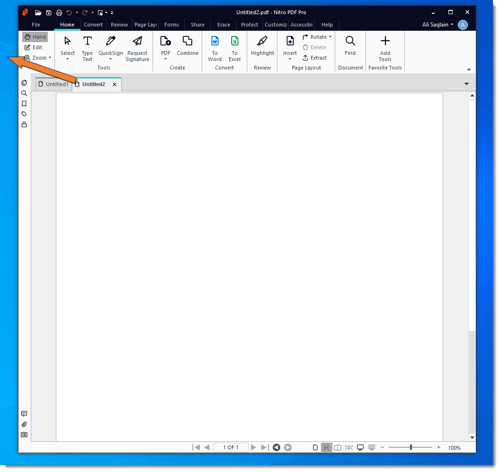
Move documents between instances: click on a PDF tab, drag and drop it into the second existing window. This will move tabs from one instance of Nitro PDF Pro to the other:
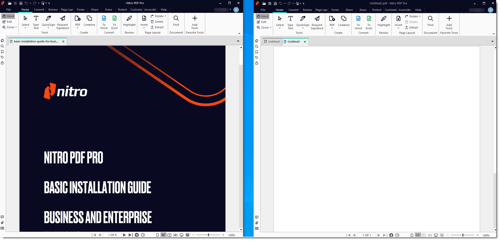
Copying and pasting pages between Nitro PDF Pro windows: Open the Thumbnail preview in both Nitro Pro windows, select a page, drag it to another window, and drop into the desired location of the thumbnail preview of another window:
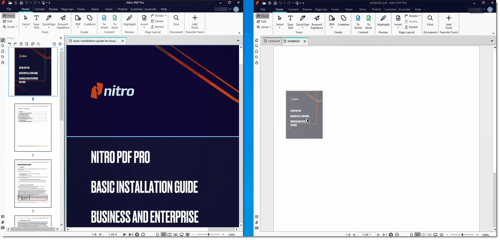
Copying and pasting text between Nitro PDF Pro windows: Click on the "Select" tool, select the text and/or images you want to copy and paste into the desired location of another instance.
For additional support or to report issues:
How to launch a new Nitro PDF Pro window (begin a second instance):
Create a new instance: click on a PDF tab, drag it outside of the existing Nitro PDF Pro window, and drop it in empty desktop space. This will create a new Nitro PDF Pro window:
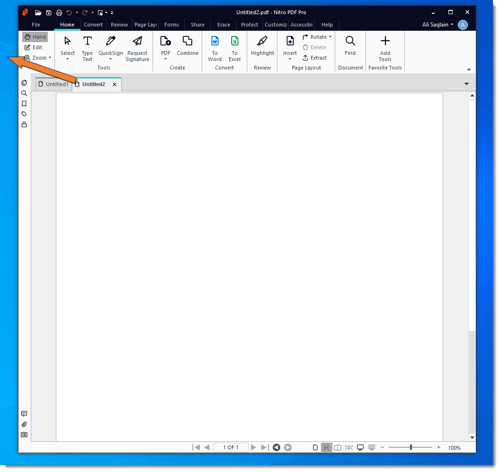
Move documents between instances: click on a PDF tab, drag and drop it into the second existing window. This will move tabs from one instance of Nitro PDF Pro to the other:
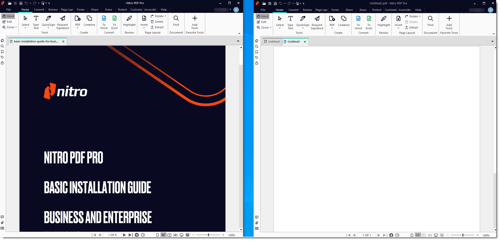
Copying and pasting pages between Nitro PDF Pro windows: Open the Thumbnail preview in both Nitro Pro windows, select a page, drag it to another window, and drop into the desired location of the thumbnail preview of another window:
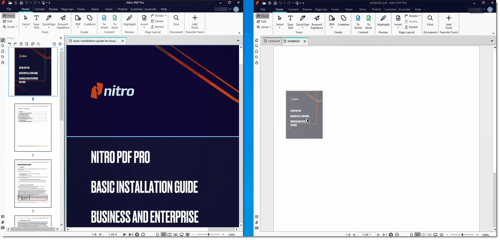
Copying and pasting text between Nitro PDF Pro windows: Click on the "Select" tool, select the text and/or images you want to copy and paste into the desired location of another instance.
For additional support or to report issues:
- Submit a Support Ticket here: www.gonitro.com/support/ticket
- Post on the Community Forum here: Nitro Community Forum