How to install and use the Nitro Sign for Microsoft Word add-in
The Nitro Sign add-in for Microsoft Word allows users to send documents out for eSignature requests from directly within Word. This article offers steps on how to install and use this add-in.
Steps to install the Nitro Sign add-in for Microsoft Word:
Step 1: Get Add-ins. Within Microsoft Word please navigate to the "File" tab and select "Get Add-Ins" as seen below:
Step 2: Search for Nitro Sign. On the ensuing pop out window within Microsoft Word, search for "Nitro Sign":

Step 3: Add. After clicking the "Add" button on the search results, the Nitro Sign Add-in will be added to Microsoft Word under the "Home" tab:

Step 1: Select a document. From Microsoft Word open the document you would like to send out for eSignature. Make any necessary edits to the document, then select "Send via Nitro" on the Home tab of Word:

Step 2: Log in to Nitro Sign. A panel with the Nitro Sign integration embedded will open on the right side of Microsoft Word, where you can log into Nitro Sign:

Step 3: Upload Document. After logging in, click to upload the document you have selected:

Step 4: Open Document. After uploading, the pop out window will prompt you to open or upload the document again. Click "Open Document" to open this document in the Nitro Sign interface:
Step 4: Add recipients. After clicking "Open Document", your document will open in a pop out browser within the Microsoft Word interface. At that point, please follow the prompt to add your recipients and any fields needed such as "Signature", "Initials", "Date", etc:

Steps to install the Nitro Sign add-in for Microsoft Word:
Step 1: Get Add-ins. Within Microsoft Word please navigate to the "File" tab and select "Get Add-Ins" as seen below:
Step 2: Search for Nitro Sign. On the ensuing pop out window within Microsoft Word, search for "Nitro Sign":

Step 3: Add. After clicking the "Add" button on the search results, the Nitro Sign Add-in will be added to Microsoft Word under the "Home" tab:

Steps to send a Document out for eSignature through the Microsoft Word - Nitro Sign Add-in:
Step 1: Select a document. From Microsoft Word open the document you would like to send out for eSignature. Make any necessary edits to the document, then select "Send via Nitro" on the Home tab of Word:

Step 2: Log in to Nitro Sign. A panel with the Nitro Sign integration embedded will open on the right side of Microsoft Word, where you can log into Nitro Sign:

Step 3: Upload Document. After logging in, click to upload the document you have selected:

Step 4: Open Document. After uploading, the pop out window will prompt you to open or upload the document again. Click "Open Document" to open this document in the Nitro Sign interface:
Step 4: Add recipients. After clicking "Open Document", your document will open in a pop out browser within the Microsoft Word interface. At that point, please follow the prompt to add your recipients and any fields needed such as "Signature", "Initials", "Date", etc:

Note: All changes made to the document will be lost if the Nitro Sign window is closed before the signature request has been sent or saved as a draft in Nitro Sign.
By following the above steps, users can successfully deploy and use the Nitro Sign add-in for Microsoft Word.
A Support ticket can be submitted via the following webpage: www.gonitro.com/support/ticket
To leave a post on our Community forum, please do so through the webpage linked here: https://community.gonitro.com/