How to edit a document with Nitro Sign
Nitro Sign offers several different options for editing files within your browser. Simply select any document within your "My Documents" folder in Nitro Sign. You will then be taken to the Document View, so that you can start editing:
The following is a brief explanation of each of the editing tools available to Nitro Sign users on the various main tabs.
File Tab:

Download as PDF: This enables a user to download a file as a PDF.
Duplicate Document: Creates a copy of a Document within Nitro Sign in your Documents View.
Copy to Storage: This option allows a user to save the file to a Cloud Storage source like One Drive, Google Drive, Box, or Dropbox.
Rename Document: Enables a user to Edit / Change the file name of the document you are viewing.
Add New Version: Enables a user to add a separate Document as a new version of the document currently opened.
Optimize: Enables a user to change the quality of a Document in order to reduce its size.
Archive: Sends a document from 'My Documents' to the Archive folder in Nitro Sign.
Delete Document: Removes a file from your "My Documents" section.
Home Tab:

Sign: Starts the signing process
Request Signature: Directs a user to the "Add a Recipient" portion of the signing process.
Create Link: Tool that generates a link to share with others to view a Document.
Share Document: This tool enables you to share a Document with other people via Email or a Link.
Combine Tool: This enables you to merge multiple documents together into a PDF file.
Optimize: This tool enables you to change the quality of the Document to reduce size.
Convert to DOC: Converts the open document into an MS Word DOC file.
Version History: Enables you to view the different versions of your Document, depending on how many versions you have worked on.
View Audit History: View the history of the document, including when it was first uploaded to Nitro Sign, any changes made to it, and whether it was downloaded or exported in another format.
Show Notes: View any notes that were added to your document.
Convert Tab:
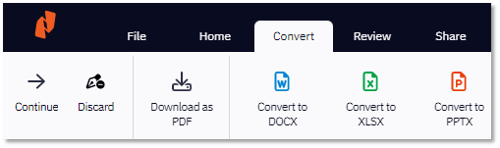
Download as PDF: Saves a PDF of the Document to your local hard drive.
Convert to DOC: Saves a DOC file of the open Document to your local hard drive.
Convert to XLS: Saves an XLS file of the open Document to your local hard drive.
Convert to PPT: Save a PPT file of the open Document to your local hard drive.
Review Tab:
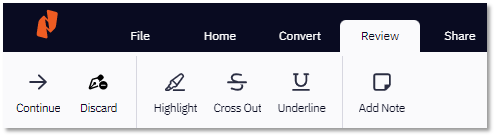
Highlight: Enables you to select text, highlight it, and add a note to the highlighted area.
Cross-Out: Enables you to strike out text in your document.
Underline: Adds an underline to the text you select.
Add Note?: Enables you to place a note anywhere on the document.
Page Layout Tab:
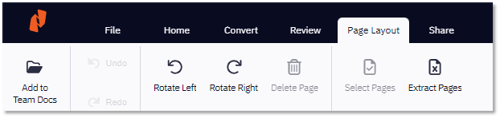
Undo / Redo: This tool allows you to reverse a change made in Nitro Sign.
Rotate Left/Right: Turn the file 90 degrees clockwise or counterclockwise.
Delete Page: Remove selected pages from the document.
Select Pages: This enables you to select multiple pages in the Page Layout section.
Extract Pages: Removes the selected pages from the current document and creates a new PDF.
Share Tab:
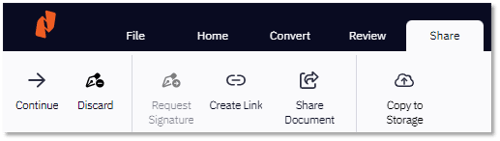
Request Signature: Directs a user to the "Add a Recipient" portion of the signing process.
Create Link: Tool that generates a URL link to access the shared document.
Share Document: This tool enables you to share the document with other people via Email or a Link.
Copy to Storage: This option allows a user to save the file to a Cloud Storage source like One Drive, Google Drive, Box, or Dropbox.
A Support ticket can be submitted via the following webpage: www.gonitro.com/support/ticket
To leave a post on our Community forum, please do so through the webpage linked here: https://community.gonitro.com/
The following is a brief explanation of each of the editing tools available to Nitro Sign users on the various main tabs.
File Tab:

Download as PDF: This enables a user to download a file as a PDF.
Duplicate Document: Creates a copy of a Document within Nitro Sign in your Documents View.
Copy to Storage: This option allows a user to save the file to a Cloud Storage source like One Drive, Google Drive, Box, or Dropbox.
Rename Document: Enables a user to Edit / Change the file name of the document you are viewing.
Add New Version: Enables a user to add a separate Document as a new version of the document currently opened.
Optimize: Enables a user to change the quality of a Document in order to reduce its size.
Archive: Sends a document from 'My Documents' to the Archive folder in Nitro Sign.
Delete Document: Removes a file from your "My Documents" section.
Home Tab:

Sign: Starts the signing process
Request Signature: Directs a user to the "Add a Recipient" portion of the signing process.
Create Link: Tool that generates a link to share with others to view a Document.
Share Document: This tool enables you to share a Document with other people via Email or a Link.
Combine Tool: This enables you to merge multiple documents together into a PDF file.
Optimize: This tool enables you to change the quality of the Document to reduce size.
Convert to DOC: Converts the open document into an MS Word DOC file.
Version History: Enables you to view the different versions of your Document, depending on how many versions you have worked on.
View Audit History: View the history of the document, including when it was first uploaded to Nitro Sign, any changes made to it, and whether it was downloaded or exported in another format.
Show Notes: View any notes that were added to your document.
Convert Tab:
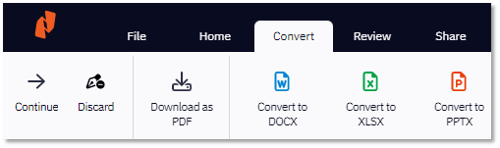
Download as PDF: Saves a PDF of the Document to your local hard drive.
Convert to DOC: Saves a DOC file of the open Document to your local hard drive.
Convert to XLS: Saves an XLS file of the open Document to your local hard drive.
Convert to PPT: Save a PPT file of the open Document to your local hard drive.
Review Tab:
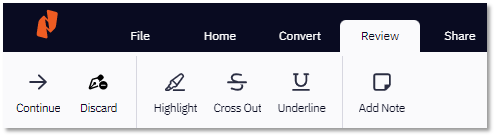
Highlight: Enables you to select text, highlight it, and add a note to the highlighted area.
Cross-Out: Enables you to strike out text in your document.
Underline: Adds an underline to the text you select.
Add Note?: Enables you to place a note anywhere on the document.
Page Layout Tab:
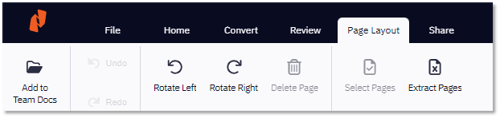
Undo / Redo: This tool allows you to reverse a change made in Nitro Sign.
Rotate Left/Right: Turn the file 90 degrees clockwise or counterclockwise.
Delete Page: Remove selected pages from the document.
Select Pages: This enables you to select multiple pages in the Page Layout section.
Extract Pages: Removes the selected pages from the current document and creates a new PDF.
Share Tab:
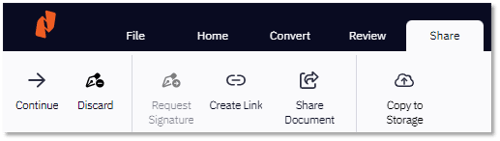
Request Signature: Directs a user to the "Add a Recipient" portion of the signing process.
Create Link: Tool that generates a URL link to access the shared document.
Share Document: This tool enables you to share the document with other people via Email or a Link.
Copy to Storage: This option allows a user to save the file to a Cloud Storage source like One Drive, Google Drive, Box, or Dropbox.
A Support ticket can be submitted via the following webpage: www.gonitro.com/support/ticket
To leave a post on our Community forum, please do so through the webpage linked here: https://community.gonitro.com/