How to deactivate Nitro PDF Pro
For our customers whose Nitro PDF Pro licenses use an 18-digit serial number for activation, this article offers a detailed guide on how to deactivate your instance of Nitro PDF Pro.
Note: The deactivation process is not required for our customers whose licenses use license file (.lic) or log in credentials for activation.
Steps to deactivate a Nitro PDF Pro installation via the user interface:
Step 1: Access Deactivation Option. Navigate to the "Help" tab within Nitro PDF Pro and select "About Nitro PDF Pro":

Step 2: Deactivate. On the "About Nitro PDF Pro" prompt, select "Deactivate":
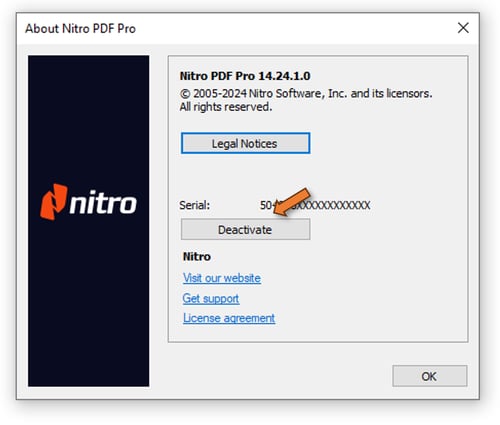
Step 3: Confirm Deactivation. On the Deactivation prompt, select "Deactivate":
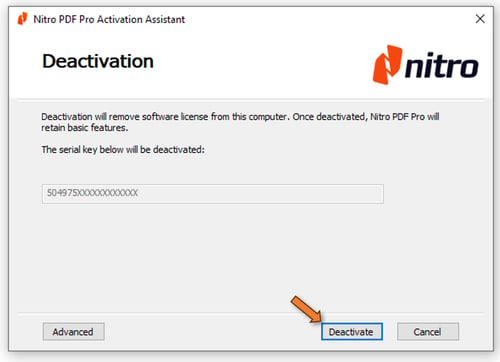
Step 4: Deactivation Complete. Once the "Deactivate" button has been clicked and confirmed, your Nitro PDF Pro instance will move to an Expired Trial state, and the serial number will have an additional activation free for use on another installation:
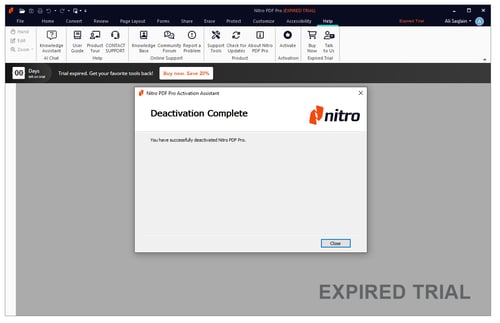
Steps to deactivate via the Windows Command Prompt (CMD):
Step 1: Open Windows Command Prompt (CMD). Hit Start, type "CMD" and launch the Windows CMD application as an Administrator by right-clicking on it and choosing "Run as Administrator".
Step 2: Navigate to the installed Nitro PDF Pro folder. By default, Nitro PDF Pro will be installed in the following Windows location: C:\Program Files\Nitro\PDF Pro\14\
Step 3: Run the deactivation syntax. Enter ControlActivation.exe -d followed by your 18-digit serial number:
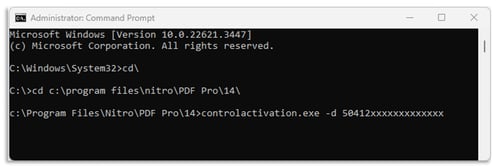
If your computer does not have internet access, please run the Manual deactivation process. See this article for instructions on how to manually activate and deactivate your Nitro PDF Pro installation while offline: Manual Activation or Deactivation
By following the above, users can quickly and successfully deactivate their installation of Nitro PDF Pro for Windows.
A Support ticket can be submitted via the following webpage: www.gonitro.com/support/ticket
To leave a post on our Community forum, please do so through the webpage linked here: https://community.gonitro.com/