How to create a Team Template or Team Document
Team Templates and Team Documents are available for our Nitro subscription customers under applicable license tiers within Nitro Sign. If you are licensed to have Team Templates or Team Documents, this article offers insights into how to set up and use these features.
Team Documents can be used for any documents that users within your organization might need to access for reference, such as employee handbooks, payroll documents, holiday calendars, etc.
Team Templates are ideal for repetitive signature request workflows that involve standardized documents that are used by multiple users within your organization, such as sales contracts, purchase orders, or employee time off requests.
Steps to create Team Documents:
Step 1: Choose a document. To create a Team Document, please first select the "My Documents" section from the left-hand side navigation pane of Nitro Sign:
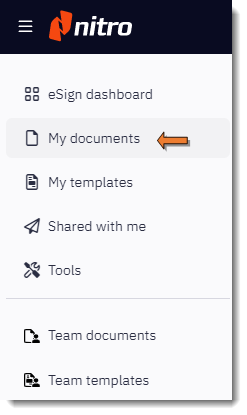
If the document you wish to add to your "Team Documents" is not already in your "My Documents" section of Nitro Sign, please upload it using the "Add" option on the far right of the "My Documents" section:

Step 2: Add to Team Docs. Open the Document in Nitro Sign and select "Add to Team Docs" from the "Home" tab:

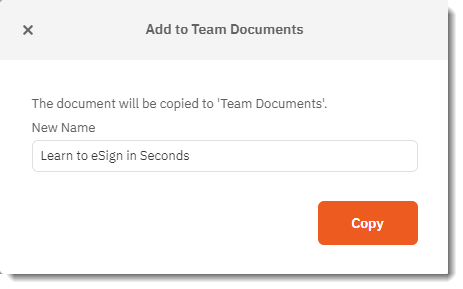
After adding the Document to your Team Documents, all Team members will be able to access this Document under the "Team Documents" section of Nitro Sign.
Steps to Create a Team Template:
In order to create a Team Template, that Template will first need to be created under "My Templates" section by a "Global Admin" or "Document Admin". A step-by-step procedure to create an individual Template can be followed at the following URL: https://kb.gonitro.com/knowledgebase#/answers/Nitro%20Cloud/000004061
After the Template has been created, please select and open the Template from the "My Templates" section within Nitro Sign. With the Template open, select the "Add to Team Templates" option on the left-hand side of Nitro Sign under the "Home" tab:

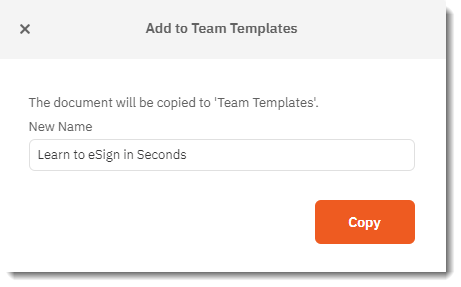
Once added, all users from your organization will be able to access this Template under "Team Templates".
By following the steps above, users will successfully be able to set up and use both Team Documents, and Team Templates.
A Support ticket can be submitted via the following webpage: www.gonitro.com/support/ticket
To leave a post on our Community forum, please do so through the webpage linked here: https://community.gonitro.com/
Team Documents can be used for any documents that users within your organization might need to access for reference, such as employee handbooks, payroll documents, holiday calendars, etc.
Team Templates are ideal for repetitive signature request workflows that involve standardized documents that are used by multiple users within your organization, such as sales contracts, purchase orders, or employee time off requests.
Note: Team Documents or Team Templates need to be created by the "Global Admin" or "Document Admin" of an organization's Nitro Sign account. These can only be created or added to the Team Documents folder by an admin.
Steps to create Team Documents:
Step 1: Choose a document. To create a Team Document, please first select the "My Documents" section from the left-hand side navigation pane of Nitro Sign:
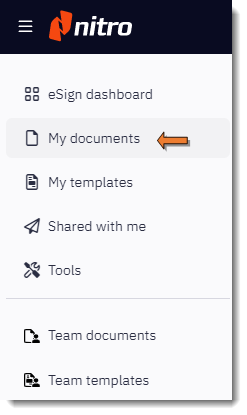
If the document you wish to add to your "Team Documents" is not already in your "My Documents" section of Nitro Sign, please upload it using the "Add" option on the far right of the "My Documents" section:

Step 2: Add to Team Docs. Open the Document in Nitro Sign and select "Add to Team Docs" from the "Home" tab:

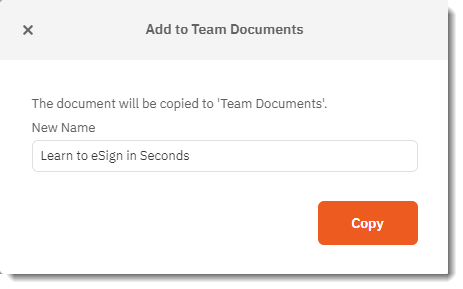
After adding the Document to your Team Documents, all Team members will be able to access this Document under the "Team Documents" section of Nitro Sign.
Steps to Create a Team Template:
In order to create a Team Template, that Template will first need to be created under "My Templates" section by a "Global Admin" or "Document Admin". A step-by-step procedure to create an individual Template can be followed at the following URL: https://kb.gonitro.com/knowledgebase#/answers/Nitro%20Cloud/000004061
After the Template has been created, please select and open the Template from the "My Templates" section within Nitro Sign. With the Template open, select the "Add to Team Templates" option on the left-hand side of Nitro Sign under the "Home" tab:

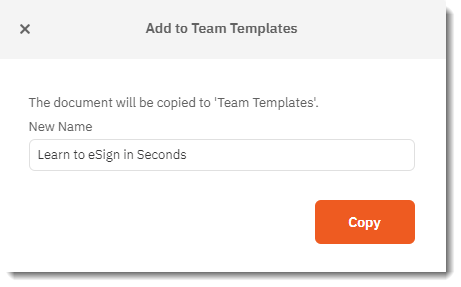
Once added, all users from your organization will be able to access this Template under "Team Templates".
By following the steps above, users will successfully be able to set up and use both Team Documents, and Team Templates.
A Support ticket can be submitted via the following webpage: www.gonitro.com/support/ticket
To leave a post on our Community forum, please do so through the webpage linked here: https://community.gonitro.com/