How to Attach a File to a PDF in Nitro PDF Pro
In Nitro PDF Pro, users have the ability to add a file attachment to their PDF files with the Attach Files option.
To do so, you will need to do the following:
- Open the PDF in Nitro PDF Pro
- Under the Review tab, select "Attach Files"
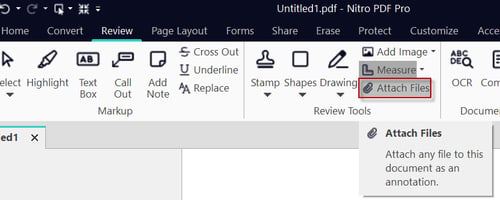
- Once selected, the mouse cursor will change to a paperclip, which you can place anywhere on the document

- After the Clip is placed on the document and the file has been attached, one can also change the visual display of the clip logo by right-clicking the clip and selecting "Properties"
- To check what files are attached to the document please select the paperclip icon on the bottom left-hand side pane.

For more information regarding how to use Nitro Products, please visit the following website for all our online resources: https://www.gonitro.com/support