How to apply bold or italics to text in an existing PDF file in Nitro PDF Pro for Windows
In Nitro PDF Pro for Windows, you can add bold or italics to text in an existing PDF file by opening the file, clicking the Edit button to launch Edit mode:
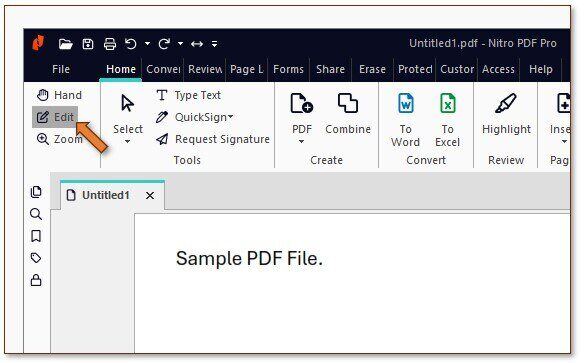
Then, click-and-drag to select the text you wish to modify. To apply a bold or italics (or other) effect to that text, click the drop-down for the font name and choose the modified version of the font you wish to use. In the example below, we have changed the text from Aptos font to Aptos-bold font:
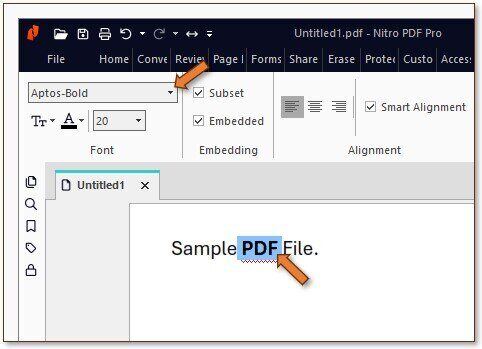
All font effects that are available for the font being used will appear in the drop-down list.
For additional support or to report issues:
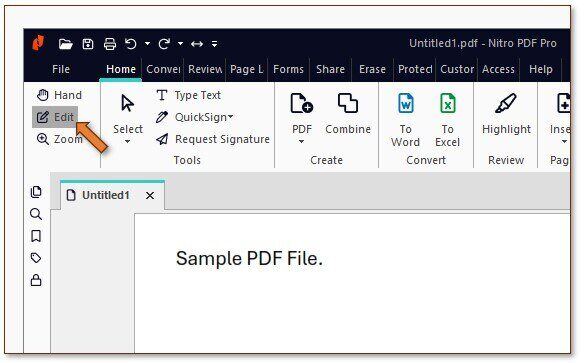
Then, click-and-drag to select the text you wish to modify. To apply a bold or italics (or other) effect to that text, click the drop-down for the font name and choose the modified version of the font you wish to use. In the example below, we have changed the text from Aptos font to Aptos-bold font:
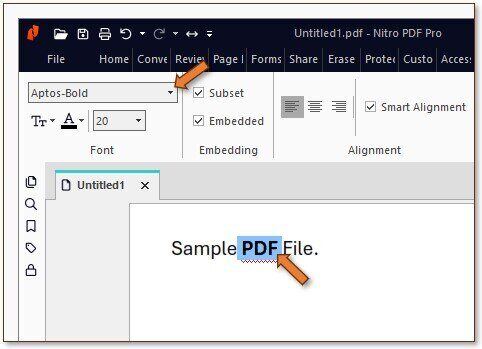
All font effects that are available for the font being used will appear in the drop-down list.
For additional support or to report issues:
- Submit a Support Ticket here: www.gonitro.com/support/ticket
- Post on the Community Forum here: Nitro Community Forum