How to adjust tab order on forms in Nitro PDF Pro for Mac
To adjust tab order in a form within Nitro PDF Pro for Mac, please follow the steps outlined here:
Step 1: Order. Choose Arrange > Show Tab Order:
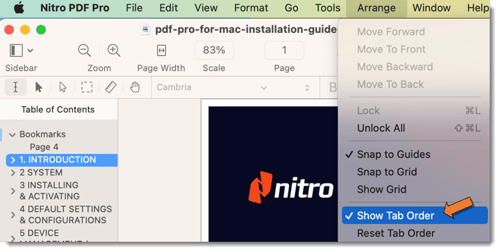
Step 2: Select. Select the field you want to adjust with the Edit tool.
Step 3: Arrange. Choose Arrange > Move Forward/Move Backward to adjust the tab order for individual fields.
Step 4: Reset. Choose Arrange > Reset Tab Order to adjust tab order for all fields:

You can find more information on manually creating interactive fields and adjusting tab orders in the latest version of Nitro PDF Pro via our online help manual.
For additional support or to report issues:
Step 1: Order. Choose Arrange > Show Tab Order:
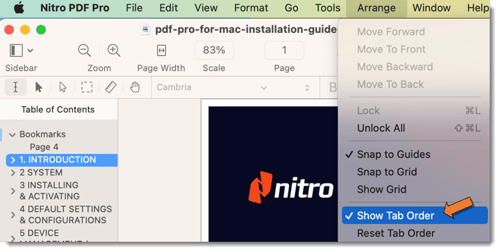
Step 2: Select. Select the field you want to adjust with the Edit tool.
Step 3: Arrange. Choose Arrange > Move Forward/Move Backward to adjust the tab order for individual fields.
Step 4: Reset. Choose Arrange > Reset Tab Order to adjust tab order for all fields:

You can find more information on manually creating interactive fields and adjusting tab orders in the latest version of Nitro PDF Pro via our online help manual.
For additional support or to report issues:
- Submit a Support Ticket here: www.gonitro.com/support/ticket
- Post on the Community Forum here: Nitro Community Forum