How to activate Nitro PDF Pro with a license file
For our customers who belong to an organization with a business contract with Nitro and whose licenses use a license file (.lic) to activate Nitro PDF Pro, this article offers a detailed guide on how to activate Nitro PDF Pro.
Steps to Activate Nitro PDF Pro with a License File:
Step 1: Access the Activation Option. If Nitro PDF Pro is installed in an Expired Trial state, activate the software by navigating to the "Help" tab and selecting "Activate":
Step 2: License Information. Upon selecting "Activate", the "License Information" prompt will appear:
Step 3: Upload License File and Activate. Select the "Upload License" option to load the content of the license file (.lic). The license file contains a 400+ alphanumeric character string necessary for activation. Once the required information is populated, click "OK" to proceed with the activation:
Step 4: Activation Confirmation. Successful activation will result in the message "Serial number accepted":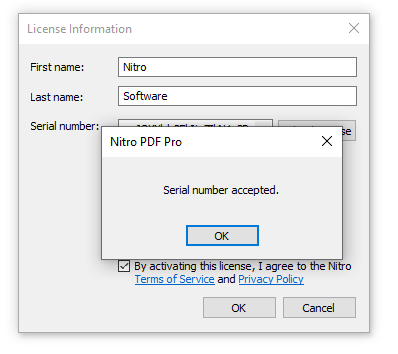
Please review the short clip below for an overview of the process:
??Steps to Activate via the Windows Command Prompt (CMD) with a License File:
Step 1: Launch Windows Command Prompt. Click Start, type "CMD" and right-click on the Command Prompt application and choose Run as Administrator.
Step 2: Open the License File. Open Notepad, and open the Nitro license file (.lic). This will display the content of the license file, which contains a 400+ alphanumeric character string.
Step 3: Assemble the Command Function. Choose the syntax below that corresponds to your deployment environment (Virtual or Physical computers), and copy the command to the beginning of the license file. Remove the "Insert license file content here" portion of the command from below, and leave your character string in its place.
"C:\Program Files\Nitro\PDF Pro\14\ActivateSN.exe" -s Insert_license_file_content_here
Virtual Computers (Encrypt unchecked):
"C:\Program Files\Nitro\PDF Pro\14\ActivateSN.exe" -e false -s Insert_license_file_content_here
Step 4: Run the command. Copy the entire content of the Notepad application to the command prompt window and run it. See example below:
Deploying with an MST File:
Users can embed the license file into an MST (Microsoft Transform File) using the Nitro Deployment Utility for activation during the installation process. This will deploy Nitro PDF Pro in an activated state. This is an advanced deployment method, and details on how to do this can be found in the Nitro PDF Pro Advanced Installation Guide which can be found on this page here.
By following these steps, users can efficiently activate Nitro PDF Pro using a license file (.lic), enabling access to its comprehensive features and functionalities.
Note: If you received your Nitro PDF Pro license that uses an 18-digit serial number for activation or have subscription licenses that use log-in credentials for activation, please refer to one of the following Knowledge Base articles on how to activate Nitro PDF Pro:
Nitro PDF Pro - 18-digit serial number activation: https://kb.gonitro.com/knowledgebase#/answers/Nitro%20Pro/000004468
Nitro PDF Pro - log-in activation: https://kb.gonitro.com/knowledgebase#/answers/Nitro%20Pro/000006503
A Support ticket can be submitted via the following webpage: www.gonitro.com/support/ticket
To leave a post on our Community forum, please do so through the webpage linked here: https://community.gonitro.com/
