(Mac) How can I print a PDF with Nitro PDF Pro or Nitro PDF Pro Essentials?
Page Setup
The first step is to visit File > Page Setup (Command+Shift+P) to specify your printing settings. In the dialog that appears, you can select a printer, a paper size, the orientation, and the scale.

Note: For documents with variable page sizes, set up and print pages separately (Nitro PDF Pro only).
Print Dialog
Once you are ready to print, go to File > Print (Command+P). The Print dialog appears.
Print Dialog settings:
- Automatically reduce large pages to fit paper size Checked automatically.
- Automatically adjust printing orientation for best fit Checked automatically.
- Append annotations summary (See Print Notes and Comments) Prints out the document plus the document annotations.
- Print annotation summary only (See Print Notes and Comments) Prints out only the document?s annotations.
- Print Comments (See Print Notes and Comments) Print out the document with comment text boxes visible.
- Print notes (See Print Notes and Comments) Print out the document with annotations listed as footnotes. The size of the document will be reduced to create space for the footnotes.
- Print imprints only (See Print Notes and Comments) Prints out only the imprints? text boxes, comments, notes, shapes, and scribbles. Choose this setting to print the answer fields onto a pre-printed form.
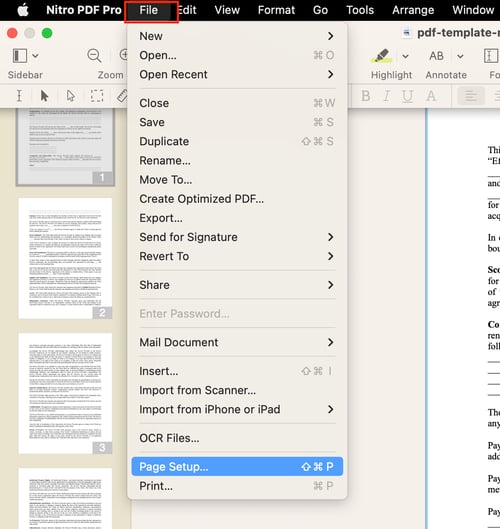
Print or Save as PDF
On the bottom left corner of the Print dialog, click on the PDF button for printing and saving options.
- Save as PDF Prints to PDF instead of to paper, but with similar properties. Just like a paper print, all your annotations (comments, images, signatures, etc.) will be flattened and uneditable.
Print Non-Continuous pagesTo print only select pages, open the sidebar to Thumbnail view and Command-click on the pages you want to print. Choose File > Print.
Tiled Printing
Nitro PDF Pro will not scale pages up so that one page will print tiled over several sheets.
Remove Nitro PDF Pro watermark
If you are not a registered user, a watermark will be stamped on your saved document and printed. Once you purchase and register, follow these steps to remove a watermark:
- Open a file that was saved with a watermark.
- Resave that file. The watermark will disappear.
If the above steps do not work, it?s possible that you did not save the PDF (File > Save, File > Save As), but printed it as a PDF (File > Print > PDF > Save as PDF). If that?s the case, locate the original version (pre-print) of the PDF. The original will not have the watermark.
For more information regarding how to use Nitro products, please visit the following website for all our online resources: https://www.gonitro.com/support