(Mac) How can I edit Bookmarks in Nitro PDF Pro?
Nitro PDF Pro for MacOS can edit existing bookmarks.
To edit the Bookmark names in Nitro PDF Pro, so it is listed as something other than "Page [x]" where x is a page number, edit the names as you would a Table of Contents entry. Here are the steps:
1. From the Sidebar, choose the Table of Contents view
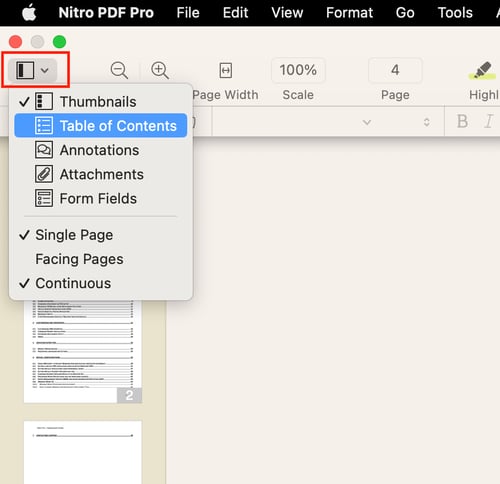
2. Double-click on the entry to change the text
3. Type in new text
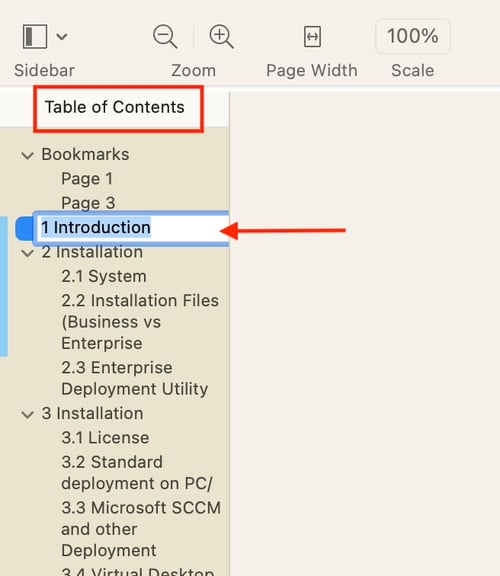
To edit the Bookmark names in Nitro PDF Pro, so it is listed as something other than "Page [x]" where x is a page number, edit the names as you would a Table of Contents entry. Here are the steps:
1. From the Sidebar, choose the Table of Contents view
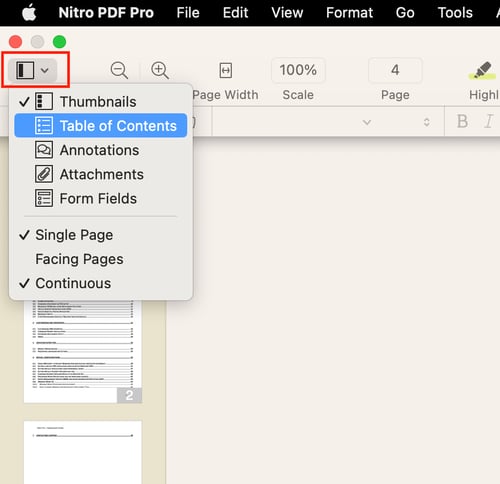
2. Double-click on the entry to change the text
3. Type in new text
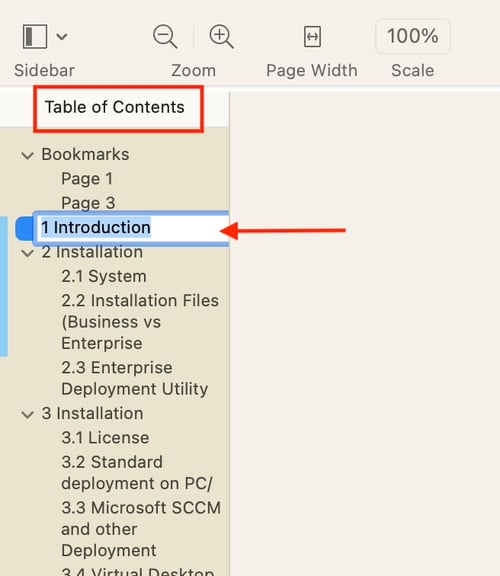
For more information regarding how to use Nitro Products, please visit the following website for all our online resources: https://www.gonitro.com/support