Using the Shapes tool to highlight on images
The regular highlight mark-up tool will work on text recognized by Nitro PDF Pro. If using a scanned document or image, one can first use the OCR tool to convert the content to searchable and editable text.
However, If using a document that has image content that would not be converted over with the OCR tool, such as images without text, that you wish to highlight, please perform the following steps:
- Open the document with the images you want to highlight in Nitro PDF Pro.
- Click on the Review tab > Shapes > Rectangle > Draw the rectangle over the area you would like to 'Highlight'.
- Right-click the rectangle > Properties > Appearance.
- Set the border to yellow, check the Fill Color box, set the fill to yellow, and change the opacity to about 30 or 40%.
- Now you can 'highlight' the text by drawing the rectangle on your content.
Note: You can continue 'highlighting' with the drawing tool if you right-click the shape you created > Make properties default.
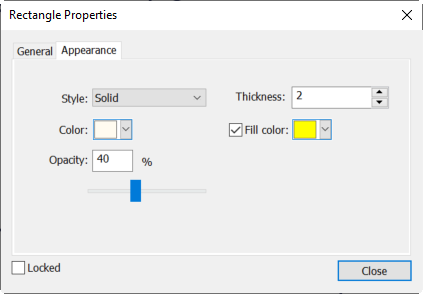
For more information regarding how to use Nitro Products, please visit the following website for all our online resources: https://www.gonitro.com/support