Type Text
The Type Text tool within Nitro PDF Pro allows one to add text anywhere on a PDF document, even if it does not have interactive fields. It gives you full control over the text color, font type, and text size. For example, if you obtain a PDF form created from a photocopy or scan of a paper form, you do not need to print the form and then write information on the paper. Instead, you can use the Type Text tool to enter the text as an annotation on the form.

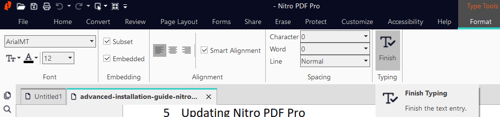
- Open Nitro PDF Pro.
- Under the Home tab, in the Tools group, click Type Text.
- To begin typing text, click the page where you want to insert text.
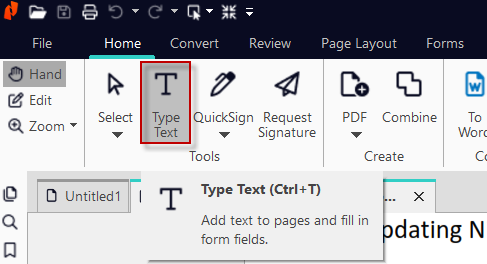
Formatting Type Text
- Click on the area of the page that you would like to use the Type Text tool on.
- The Format tab will appear next to the Help tab. Here you can change font type, size, and color as well as other options.

Type Text Smart Alignment
When enabled,
Smart Alignment provides visual markers that make it easy to align new text to other phrases, annotations, or images on the page before you begin typing. With the
Type Text tool selected, the cursor will snap to the horizontal or vertical guides depending on where you position your mouse.
- To toggle Smart Alignment on/off, heck or uncheck the checkbox under the Format tab.
Finalizing
Once you are finished adding text and are happy with its formatting, click the
Finish button.
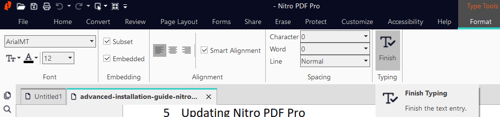
For more information regarding how to use Nitro Products, please visit the following website for all our online resources: https://www.gonitro.com/support