Snapshot
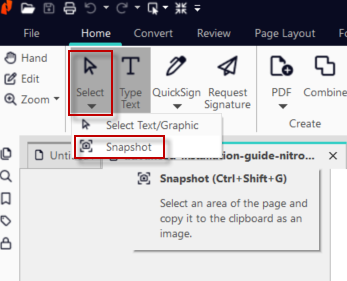
1. Open a PDF in Nitro PDF Pro.
2. Under the Home tab click Select > Snapshot
3. Press and hold the left-click button and drag the cross hairs over the area in the document you want to capture then release the mouse button.
4. The selected area will flash and be automatically copied to the clipboard.
Creating a PDF using the information gathered from the Snapshot Tool
1. Capture the desired information using the steps above.
2. On the Create menu of the Home tab, click the drop arrow of PDF > From Clipboard.
3. A new untitled tab will open within Nitro and will display the captured information as a new PDF file. This can then be edited or saved.
Pasting the snapshot into other programs
1. Capture the desired information using the steps above.
2. Navigate to the program you want to paste the information to (In this example I will use Word, you can paste into other programs all well)
3. Right-click then select Paste. Alternatively, you can press and hold the CTRL button and tap the letter P
For more information regarding how to use Nitro Products, please visit the following website for all our online resources: https://www.gonitro.com/support