Show Grid / Snap to Grid
With Nitro PDF Pro one can use grids to assist you in precisely lining up links, form fields, and other objects on a page. When turned on, the grid is visible over your PDF pages; however, grid lines will not be printed when you print your document. You can also customize the grid's display, setting preferences such as default units, line color, spacing, and other options.
The Snap To Grid option aligns an object with the nearest intersection of lines in the grid. When you draw, re-size, or move an object, it will "snap to" the nearest intersection of lines, even if the grid is not visible.
To view or hide the grid
- Click the Forms tab.
- In the Guides group, click to select or clear the Show Grid check box.
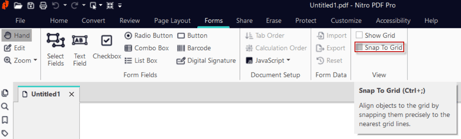
To turn the Snap To Grid option on or off
- Click the Forms ribbon tab.
- In the Guides group, click to select or clear the Snap to Grid check box.
*Tip: If your shape or object does not move where you want, turn off the Snap To Grid option.
Customize Grid Preferences
- Click File > Preferences.
- 3. From the left pane, choose Units and Grid.
- 4. Choose from available options, and then click Apply > OK.

For more information regarding how to use Nitro Products, please visit the following website for all our online resources: https://www.gonitro.com/support