Shapes & Drawings
The Shapes and Drawing tools allow you to add predefined shapes (i.e. lines, rectangles, or ovals) as well as free-form drawings to your PDF documents. These drawing tools include a corresponding pop-up note to add comments. You can also change the appearance of your drawings, with options for color, opacity, pointer styles, and more, depending on the type of drawing you use.
The Shapes tool can be useful for adding notes in the annotation layer. Comments and markup are superimposed on the annotation layer.
Please note that Annotations are distinct from the main page content in the PDF file. They can be edited, moved, or deleted without affecting anything on the content layer.
Shapes options include Arrow, Rectangle, Oval, Line, Cloud, Polygon, and Polygon Line.
When you save a PDF file, the annotation layer and content layer are saved in the same file, but kept as separate objects. This makes it easy for anyone to edit annotations without changing the content.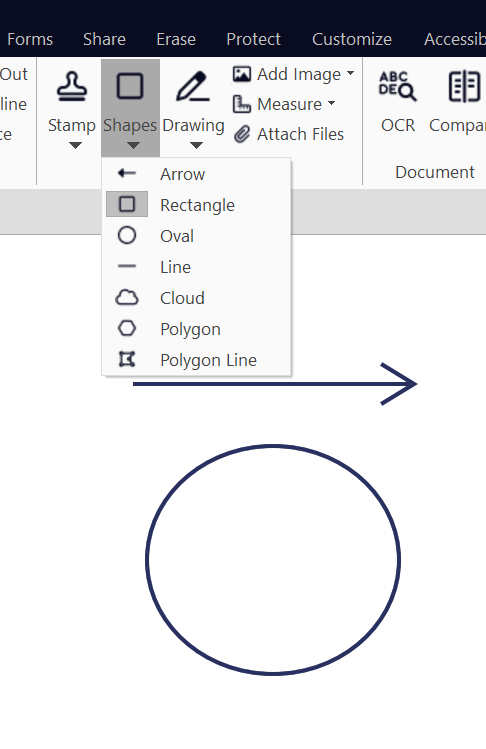
To add a line, arrow, rectangle, or oval drawing markup:
-
On the Review tab, in the group, click the arrow below Shapes, and select a type of shape to insert.
-
Click and drag on the desired location on the PDF page to place the drawing shape.
The Drawing tool:
Under the Review tab, in the Comment group, click the arrow under Drawing, and select Pencil
Click and drag the pointer on the page to create a drawing
Note: Drawing menu, you can select the Pencil Eraser tool, and use it to erase parts of a free-form pencil drawing.
- Double-click the drawing. A pop-up note appears.
-
Enter your text.
Updating the appearance or properties of a drawing
- Using the Hand tool, Select tool, or any Comment tool,
- Right-click the drawing > select Properties.
- On the General or Appearance tabs, edit properties.
-
Click Close.
Setting the default appearance of drawing annotations
- Use the Hand tool, Select tool, or any Comment tool to right-click a drawing you would like to change.
- In the menu, select Make Current Properties Default.
Deleting a drawing
Use the Hand tool, Select tool, or any Comment tool to do one of the following:
- Right-click the drawing > select Delete.
- Click the drawing, and press Delete.

For more information regarding how to use Nitro Products, please visit the following website for all our online resources: https://www.gonitro.com/support