QuickSign with Nitro PDF Pro
QuickSign is a feature that allows one to eSign any PDF that has an eSignature requirement. Nitro's QuickSign feature works quickly and efficiently to help you achieve all your QuickSigning needs. Here is a breakdown of the QuickSign workflow:
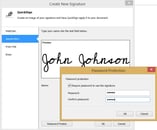

From File: Upload an image file from your computer, which can then be used as a signature with QuickSign.
Example:

Draw: Allows you to free-hand draw a signature to be used as a QuickSign signature.
Example:

Password Protect - Once you have created your signature, you also can have the option of putting a password on your signature which will prevent any unauthorized people from using your signature.
Example:

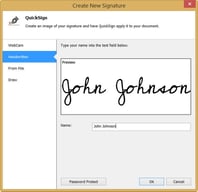
If you want to go back and edit your signatures, you can click on the drop-down arrow on the QuickSign > Manage Signatures:
To move the Quicksign signature after it is in place, you must first click the Select tool and then use the cursor to double-click on the eSignature in order to move it. One can also use the Right-Click button to change the Text Property settings:
-
Launch Nitro PDF Pro
-
Open your Selected Document
-
Under the Home Tab, click on the drop-down arrow on QuickSign > Create New Signature.
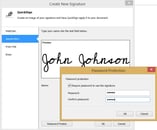
4. In the "Create New Signature" menu, 4 separate options are available for creating QuickSign signatures: Webcam, Handwritten, From File, and Draw. When creating a new QuickSign signature, one also haves the option to Password Protect the signature. Here is a breakdown of each option:
Webcam: Enables one to utilize a webcam to take a photo-capture of you or a written document and will convert it to a Black-and-White signature.
Example:
:
Handwritten: Use the type-field to type a name or signature, which will then convert to a Script version of that name as a signature.
Example:
Webcam: Enables one to utilize a webcam to take a photo-capture of you or a written document and will convert it to a Black-and-White signature.
Example:
:

Handwritten: Use the type-field to type a name or signature, which will then convert to a Script version of that name as a signature.
Example:

From File: Upload an image file from your computer, which can then be used as a signature with QuickSign.
Example:

Draw: Allows you to free-hand draw a signature to be used as a QuickSign signature.
Example:

Password Protect - Once you have created your signature, you also can have the option of putting a password on your signature which will prevent any unauthorized people from using your signature.
Example:

5. Once you are happy with your selections, click "OK". Now, you can now place your signature anywhere on your document!
Additional Information:
Additional Information:
Once you placed your first signature, you can click QuickSign to view all your current/previous Signatures:
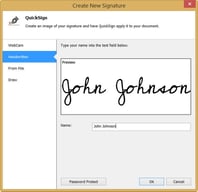
?
If you want to go back and edit your signatures, you can click on the drop-down arrow on the QuickSign > Manage Signatures:

To move the Quicksign signature after it is in place, you must first click the Select tool and then use the cursor to double-click on the eSignature in order to move it. One can also use the Right-Click button to change the Text Property settings:

For more information regarding how to use Nitro Products, please visit the following website for all our online resources: https://www.gonitro.com/support