Creating a PDF Portfolio in Nitro PDF Pro for Windows
Nitro PDF Pro for Windows allows users to combine files of any format into a single PDF wrapper or container-file, similar to the way a .zip file works. This is called a PDF Portfolio.
-
To create a PDF Portfolio, first launch Nitro PDF Pro.
-
Under the Home tab, in the Create section, click on Portfolio.
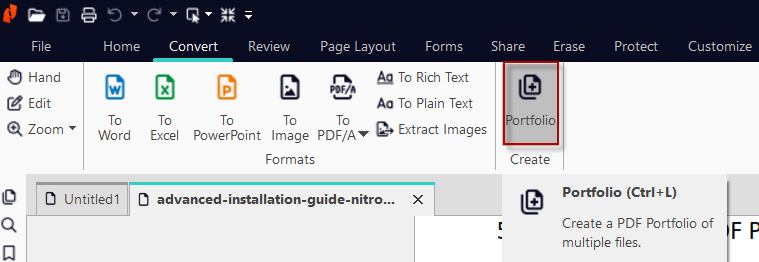
3. Here, users can add files as desired to create your PDF Portfolio: 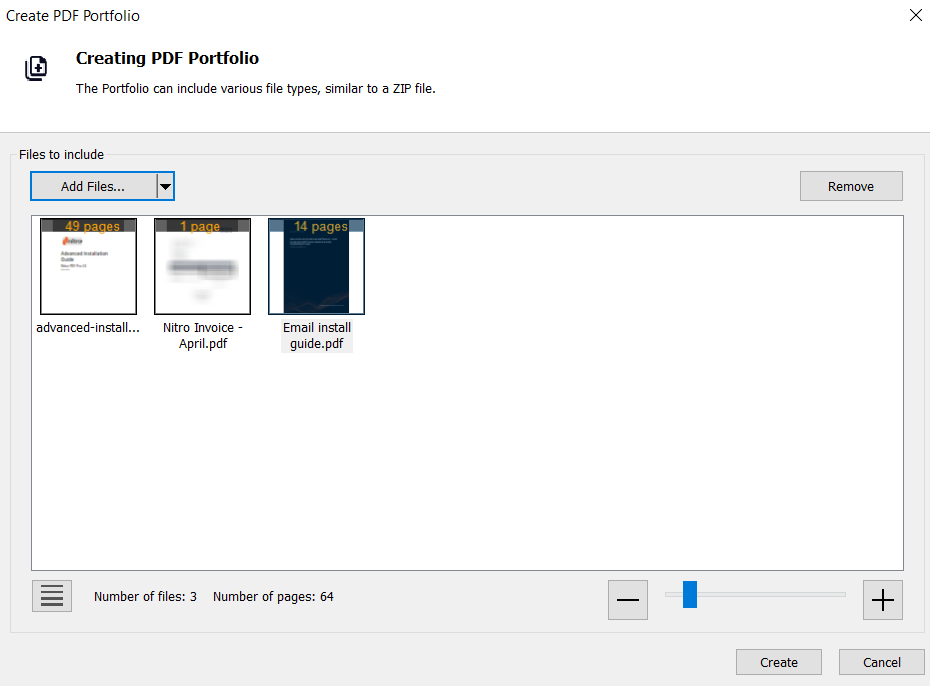
Files will be displayed in alphabetical order. Once you click "create," you will now have a single PDF file containing all the files you created it with, which can later be opened and accessed via Nitro.
Note: At this time, Nitro PDF Pro for Windows supports creating and viewing Portfolio files. Once created, the PDF Portfolio cannot be edited or adjusted any further.
For additional support or to report issues:
-
Submit a Support Ticket here: www.gonitro.com/support/ticket
-
Post on the Community Forum here: Nitro Community Forum