Add Images to your PDF
Nitro PDF Pro has the ability to insert, modify and delete images when working on a PDF.
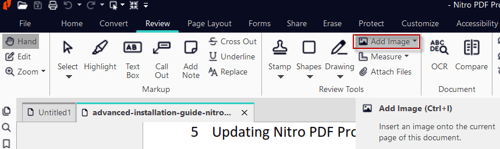
Inserting an Image
- Click on the Review tab > Add Image.
- Select the image and click Open.
- Click the image and resize and move it as desired on the PDF.
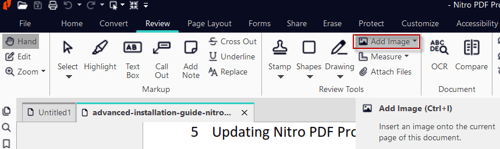
Deleting an image
- Click on the Edit tool on the left side of the Top Ribbon
- To delete an image or multiple images at once, hold Shift and click on all the images you wish to delete, then select 'Delete'.
Arranging images
- Click on the Edit Tool
- Double-click the image you want to arrange.
- On the Format context tab, in the Arrange group, click Bring To Front, Send To Back, Flip, or Rotate.
Cropping images
- Click on the Edit tab > Edit.
- Double-click the image you want to crop.
- Click on the Format tab > Crop.
- To crop the image, grab the edge of it and drag to the desired dimensions.
Changing image color and properties
- Click on an image with the Edit tool and then click on the Format tab in the menu ribbon.
- On the top left, there are options to adjust the following (you can also click the Properties feature to adjust the following):
- Brightness/Contrast - has a slider to adjust the brightness and contrast of the image.
- Color - change the color space of your image (set RGB, CMYK, or grayscale).
- Resolution - downsample the resolution of the image to reduce the file size.
Replacing an image
- Click on the Edit tool
- Double-click the image to replace
- Click the Format tab > Replace.
- Select the new image and then click Open.
Extracting an image
- Use the Select tool in the Home tab to click an image. The image to highlight with a blue selection box.
- Right-click the selected image, and select Extract Image. The Save As dialog appears.
- Browse to a location, and specify a file name for the image and click Save.
Extracting all images
-
Click on the Convert tab and click Extract Images.
-
In the Extract Images dialog, you can customize which pages to extract images from and where to save them.
-
Click Convert to complete the extraction
For more information regarding how to use Nitro Products, please visit the following website for all our online resources: https://www.gonitro.com/support