Extract pages
The
Extract
feature enables you to either remove or copy one or more pages from one PDF into a newly created PDF containing those pages. This can be found under the Edit ribbon.
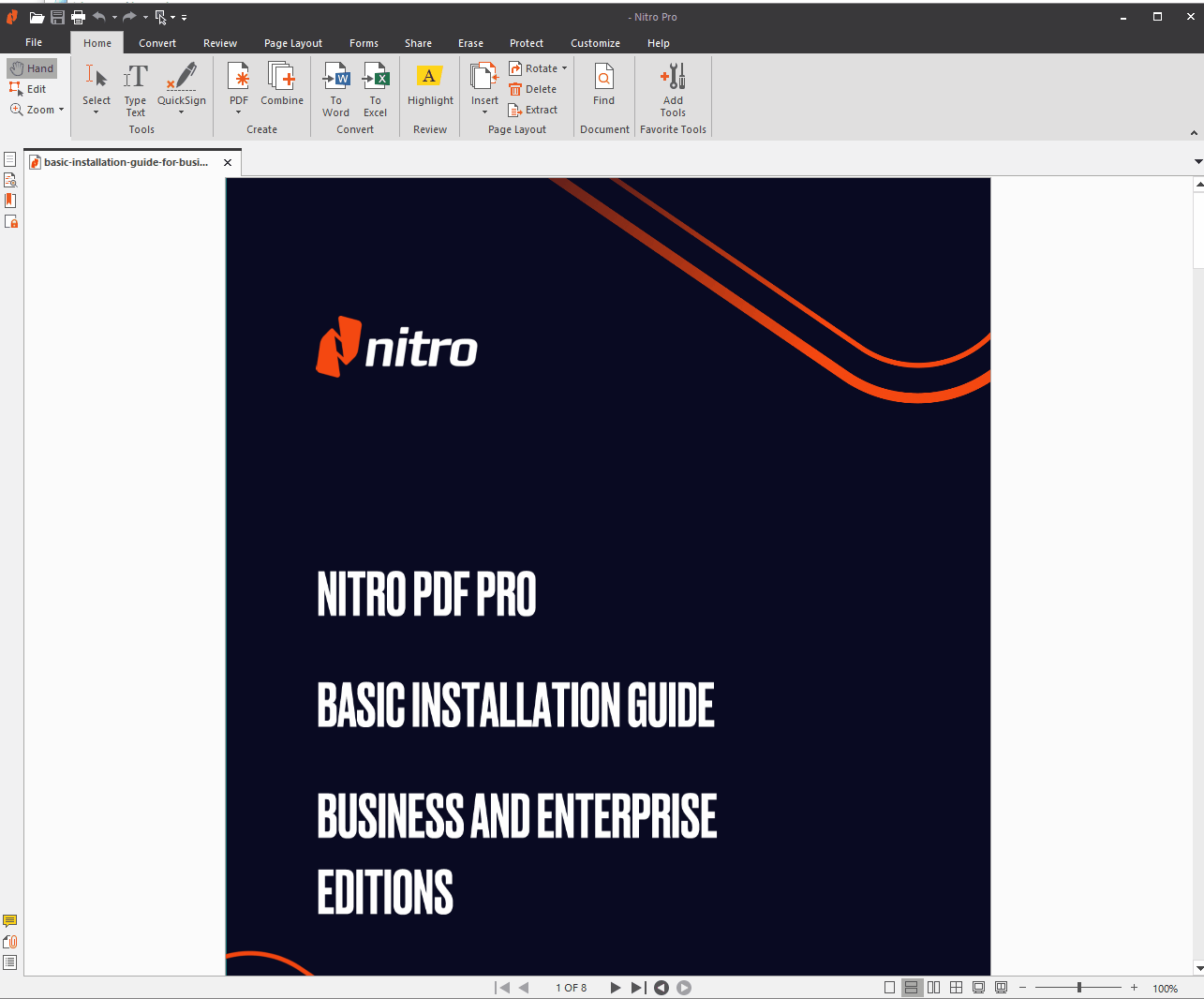
- Click on the Page Layout tab > Extract.
- In the dialogue box, select the pages to extract.
- Optionally, click to select the Delete pages after extraction checkbox.
- Click Extract.
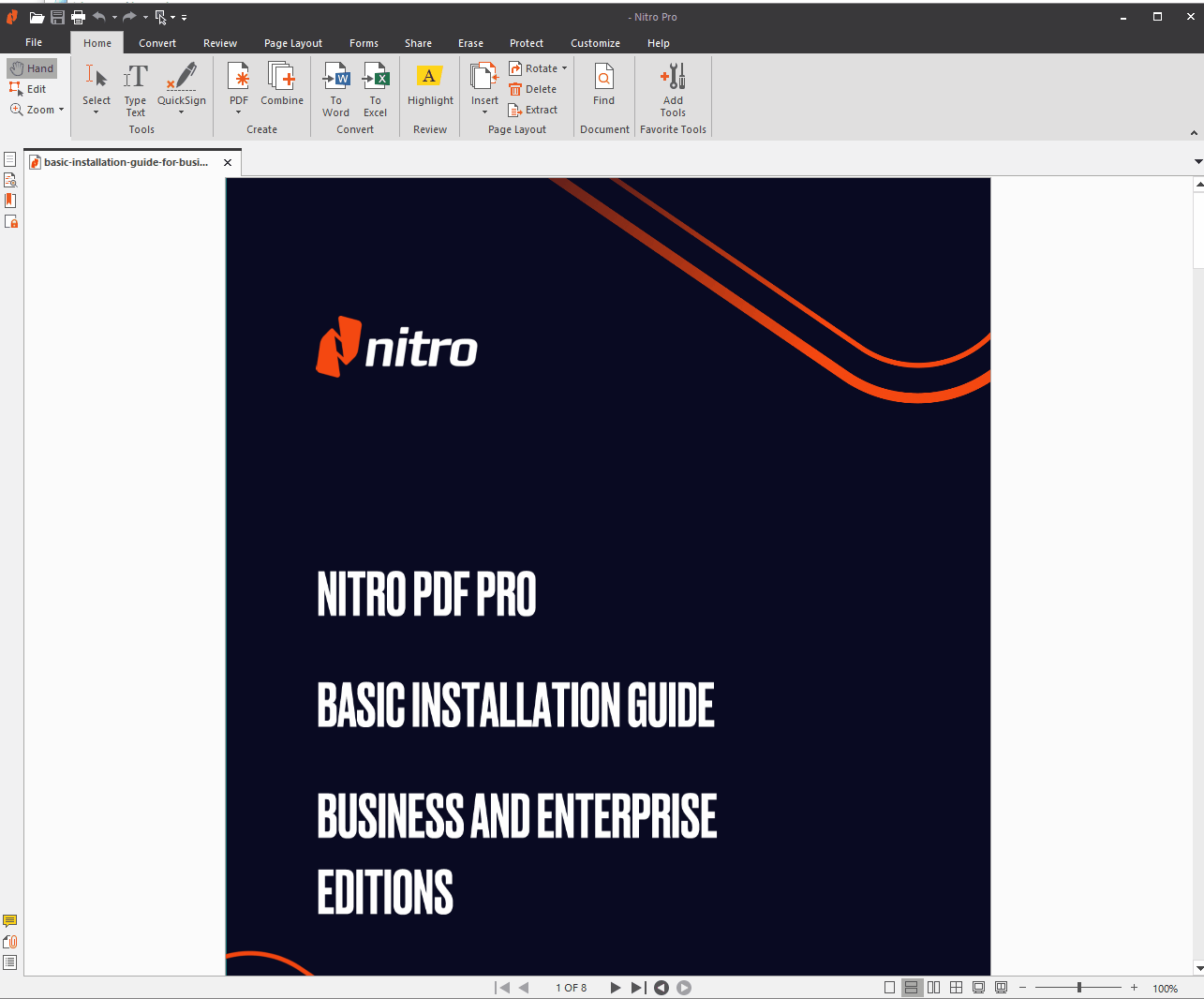
To extract pages using the Pages pane:
- From the sidebar navigation tabs (displayed along the left side of the application window), click the Pages button to display the Pages pane
- In the Pages pane, hold down CTRL and click to select one or more pages
- Right-click the selection and choose Extract Pages?
- In the Extract Pages dialog, select the pages to extract
- Click Extract

For more information regarding how to use Nitro Products, please visit the following website for all our online resources: https://www.gonitro.com/support