Compare PDFs
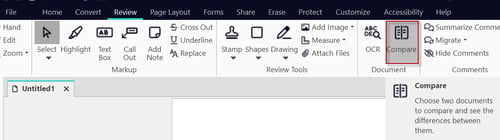
To compare content:
- Open the two documents that must be compared.
- On the Review tab, in the Advanced panel, click Compare. The Compare Documents dialogue appears.
- Select the Show changes in context with annotations option, and then click Next.
- Use the Original Document and Changed Document menus to load each document accordingly.
- Click Preferences to change the Compare tool settings. The default settings will cover the most common scenarios.
- Beneath the document previews, select the pages to be compared:
- All: Compare the entire document/
- Current page: Compare only the page shown in the preview area
- Pages: Enter the desired page or range of pages (separated by a dash). For example, to convert
pages 3, 4, and 5 of an 8-page document, enter 3-5.
- Click Compare to begin the comparison process.
Understanding the results:
After the two documents are compared, a new tab will open in the Nitro PDF Pro Document Pane to illustrate the visual differences detected in the files. After a content comparison, the resultant file will highlight every difference based on the color coding that can be configured in the Nitro PDF Pro Preferences.
Visual Compare: Show only differences
A visual comparison captures an image of each document and looks for differences at a pixel level. The result is then shown as an image containing only the differences between the two documents.
To compare visually:
- Open the two documents that must be compared
- On the Review tab, in the Advanced panel, click Compare. The Compare Documents dialogue appears.
- Select the Show only differences between documents option, and then click Next.
- Use the Original Document and Changed Document menus to load each document accordingly.
- Click Preferences to change the Compare tool settings. The default settings will cover the most common scenarios.
- Beneath the document previews, select the pages to be compared:
- All: Compare the entire document.
- Current page: Compare only the page shown in the preview area.
- Pages: Enter the desired page or range of pages (separated by a dash). For example, to convert pages 3, 4, and 5 of an 8-page document, enter 3-5.
- Click Compare to begin the comparison process.
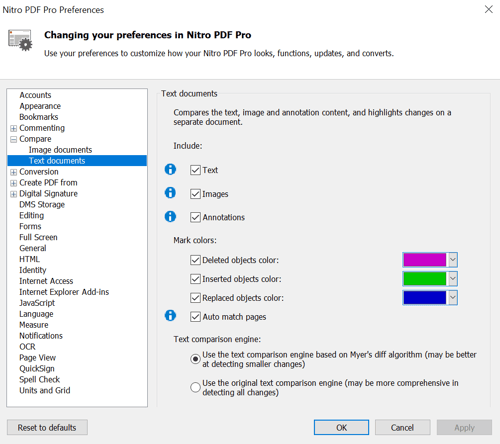
Understanding the results:
After the two documents are compared, a new tab will open in the Nitro PDF Pro Document Pane to illustrate the differences detected in the files. After a visual comparison, the result will be an image file consisting of the delta pixels that were found to exist only in one of the files.
For more information regarding how to use Nitro Products, please visit the following website for all our online resources: https://www.gonitro.com/support