Bookmarks
The Bookmark feature in Nitro PDF Pro allows you to create links to particular locations in the document, a web page, or another file or execute another action such as resetting a form, submitting data, or running a JavaScript.
A video overview of our Bookmark function can be viewed through the video below:

Viewing bookmarks in a PDF file
- In the navigation tabs displayed along the left side of the Nitro PDF Pro instance, click the Bookmark tab.
Configuring a PDF document so it opens with the Bookmarks pane
- Click on File > Document Properties.
- In the Initial View tab, in the Navigation menu, select Bookmarks pane and page.
Creating a bookmark
- Click on the Page Layout tab > Bookmark
- In the Bookmarks pane, type in your bookmark label.
To turn a heading or text into a bookmark
- Under the Home tab, use the Select
- Highlight the text you wish to use for the bookmark.
- Right-click and then choose Add Bookmark.
- In the Bookmarks pane, drag to move the bookmark to move it in the proper order in the list.
**To auto-build bookmarks, please refer to the article Auto Build Bookmarks Tool.
To set the bookmark action
- In the Bookmarks pane, right-click on the bookmark and select Properties
- Click the Action tab and In the Action list, click the action, and then click Add Action to List.
- Set the action and click Close.
To change the appearance of bookmarks
- Right-click on the bookmark(s), select Properties, and do any of the following:
- In the Style list, click the text style
- In the Color palette, choose a pre-defined or custom color
To group or nest bookmarks
- Click the bookmark and drag it to the new position.
- Place the cursor on top of the bookmark text label that will appear above it and release the bookmark.
To print or extract bookmarks:
- Right-click on the bookmark(s), select Print pages or Extract pages.
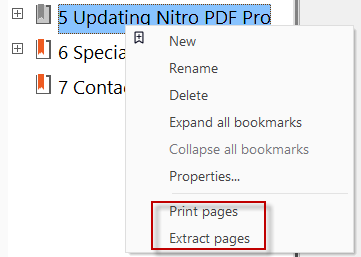
For more information regarding how to use Nitro Products, please visit the following website for all our online resources: https://www.gonitro.com/support