Document Properties
Document Properties allows you to view certain details or settings of your document such as file creation, security settings or initial page view. You can access your Document Properties in two different ways:
- Open your document in Nitro PDF Pro and select the File tab > Document Properties.
- Open your document in Nitro PDF Pro and right-click on it > then select Document Properties from the menu.
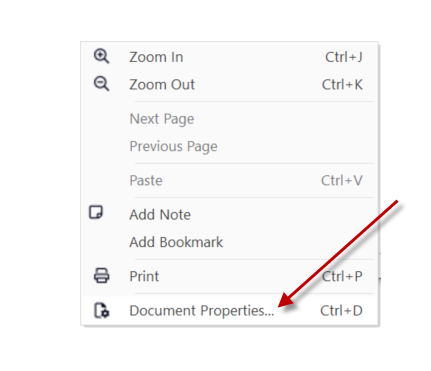
Note: The document properties settings will always override the settings of the PDF program.
Tab info:
Summary:
Details - This includes the document Title, Author, Subject, Keywords, Custom (where you can add your own metadata fields), and Base URL.
General - This includes the File name, Creator (what program the document was created from), Producer, Created, Modified, PDF Version, Size, and Page Size.
Security:
Document Security - This allows you to view as well as place Security on a document by selecting either " No Security", "Password Security" or "Certificate Security" from the drop-down box.
Existing security settings - Here you can see if there are any existing security settings placed on your document and what changes or edits you are Allowed, or Not Allowed to do to the document, as indicated.
Fonts:
This tab will show the name of the fonts used in the document as well as the font details (embedded, type, and encoding).
Initial View
Document - Here you can choose how your document looks when opened. From the Navigation drop-down box, you can choose either Page only (standard page view), Bookmarks pane and page (the document will open with the Bookmarks pane as well as the Page pane automatically showing), or Pages pane only (the document will open with only the Page pane open).
In the Page view drop down you can choose how the pages of your document are displayed when opened. From the drop-down box you can choose Automatic (standard page view), Single page (will only display one page at a time), Continuous (view the pages in one long column, easy for scrolling), Facing pages (view two pages side by side), or Continuous facing (view two pages side by side in two columns for easy scrolling).
In the Zoom drop down you can choose the percentage at which you would like to view your page when opened.
Window - Here you can select how your page fits the window or screen in which you are working in.
Accessibility
PDF/UA Compliance - The settings here allow for one to see if the PDF is PDF/UA compliant. UA is an abbreviation for Universal Accessibility. The standard contains specifications for accessible PDF documents, as well as conforming PDF readers and assistive technologies. The goal of the PDF/UA standard is for everyone to be able to independently access information contained within a PDF document.
For more information regarding how to use Nitro Products, please visit the following website for all our online resources: https://www.gonitro.com/support