About the Nitro PDF Pro 14 for Windows in-app update utility
Nitro PDF Pro 14.24+ for Windows has an in-app update utility built in that will allow you to ensure you are on the latest public release of your software. This provides a convenient and easy-to-use way of ensuring you have the latest release, bug fixes, and features available from Nitro.
Please note that the in-app update utility is only included for users with an 18-digit serial number or who use log in credentials to activate their version of Nitro Pro. Users who use a license file (.lic) to activate will not have access to this feature, as it is disabled for these builds of Nitro PDF Pro.
On the Help ribbon in Nitro PDF Pro for Windows, a "Check for Updates" button appears when you have this feature enabled:

Pressing the "Check for Updates" button will trigger Nitro PDF Pro to reach out to our web server, which will check and see if your version is up to date.
If you are on the latest available build of Nitro PDF Pro, the following message will appear:
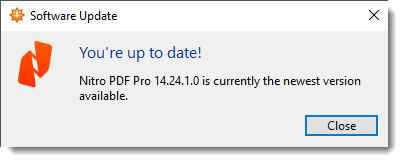
If your version is not as current as the most recent release, you will get a prompt to upgrade:

On this page, you will see the release notes for the version being offered. You can then choose whether to install the update, skip this version, or be reminded again later for it. Choose the option you'd prefer! You may also occasionally get the above screen, as Nitro PDF Pro will periodically check for updates automatically for you and let you know if one is available.
If you wish to disable the Check for Updates button and the periodic reminder, there are two methods of doing so. Pre-installation if you choose to deploy with the deployment utility, or post-installation, you can adjust the system registry - registry key changes should only be made by qualified IT personnel.
1. Pre-installation: The Nitro Deployment Utility will create an MST file that applies custom configurations to your Nitro PDF Pro package. When used, the In-App Updater will be automatically disabled in the MST and the installed software will not have the In-App Updater enabled.
2. Post-installation: Change the registry key enabled to /b 0 in Computer\HKEY_LOCAL_MACHINE\SOFTWARE\Nitro\PDF Pro\14\settings\winsparkle

After disabling the above Windows Registry key, Nitro PDF Pro will no longer have the "Check for Updates" option.

If you wish to enable the Nitro In-App Update utility, you can do so with a registry key change. This will require local administrator access.
To enable the In-App Update utility, change the registry key enabled to /b 1 in Computer\HKEY_LOCAL_MACHINE\SOFTWARE\Nitro\PDF Pro\14\settings\winsparkle

Users who are activating with a license file (.lic) will not have the In-App Update utility available to them. Attempting to override with the above registry keys will not enable the utility in these versions of Nitro PDF Pro.
Notes on Updating Nitro PDF Pro for Windows
When updating Nitro PDF Pro, the following user data and settings are retained, even for a major release upgrade (Nitro PDF Pro 13 to Nitro PDF Pro 14). No action is needed:
Please note that the in-app update utility is only included for users with an 18-digit serial number or who use log in credentials to activate their version of Nitro Pro. Users who use a license file (.lic) to activate will not have access to this feature, as it is disabled for these builds of Nitro PDF Pro.
On the Help ribbon in Nitro PDF Pro for Windows, a "Check for Updates" button appears when you have this feature enabled:

Pressing the "Check for Updates" button will trigger Nitro PDF Pro to reach out to our web server, which will check and see if your version is up to date.
If you are on the latest available build of Nitro PDF Pro, the following message will appear:
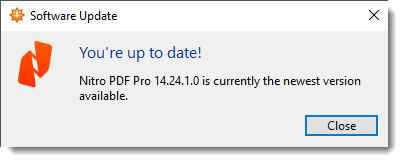
If your version is not as current as the most recent release, you will get a prompt to upgrade:

On this page, you will see the release notes for the version being offered. You can then choose whether to install the update, skip this version, or be reminded again later for it. Choose the option you'd prefer! You may also occasionally get the above screen, as Nitro PDF Pro will periodically check for updates automatically for you and let you know if one is available.
If you wish to disable the Check for Updates button and the periodic reminder, there are two methods of doing so. Pre-installation if you choose to deploy with the deployment utility, or post-installation, you can adjust the system registry - registry key changes should only be made by qualified IT personnel.
1. Pre-installation: The Nitro Deployment Utility will create an MST file that applies custom configurations to your Nitro PDF Pro package. When used, the In-App Updater will be automatically disabled in the MST and the installed software will not have the In-App Updater enabled.
2. Post-installation: Change the registry key enabled to /b 0 in Computer\HKEY_LOCAL_MACHINE\SOFTWARE\Nitro\PDF Pro\14\settings\winsparkle

After disabling the above Windows Registry key, Nitro PDF Pro will no longer have the "Check for Updates" option.

If you wish to enable the Nitro In-App Update utility, you can do so with a registry key change. This will require local administrator access.
To enable the In-App Update utility, change the registry key enabled to /b 1 in Computer\HKEY_LOCAL_MACHINE\SOFTWARE\Nitro\PDF Pro\14\settings\winsparkle

Users who are activating with a license file (.lic) will not have the In-App Update utility available to them. Attempting to override with the above registry keys will not enable the utility in these versions of Nitro PDF Pro.
Notes on Updating Nitro PDF Pro for Windows
When updating Nitro PDF Pro, the following user data and settings are retained, even for a major release upgrade (Nitro PDF Pro 13 to Nitro PDF Pro 14). No action is needed:
- QuickSign Profiles
- Custom Stamps
- Digital IDs
- Digital Signatures
- Certificates
- Security Profiles
- Scanner Profiles
For additional support or to report issues:
-
Submit a Support Ticket here: www.gonitro.com/support/ticket
-
Post on the Community Forum here: Nitro Community Forum