About the Nitro Admin Portal Preferences
Nitro Global Admins or Administrators can control what Nitro tools are accessible for their userbase through the Preferences tab on the Nitro Admin Portal here: admin.gonitro.com
Most of these preferences will adjust visibility into tools and functions on the Nitro Workspace here: app.gonitro.com
To access the Preferences tab, first click on the Settings tab:
The Preferences tab has a number of options. More details for each option can be found below.
Apps:
Show Nitro PDF Pro For Windows, Mac & iOS
This enables users logging into Nitro Workspace to have product tiles appear for Nitro PDF Pro's various offerings.
Show Nitro Sign
This turns on the product tile for Nitro Sign directly from within Nitro Workspace. If enabled, the product tiles for Nitro will appear as follows:
Online Services:
Enable Basic Tools
This option enables online tools within Nitro Workspace that are considered basic conversion utilities, such as PDF to Word and Excel to PDF.
Enable Advanced Tools
This option enables our advanced tools within Nitro Workspace - these are tools that require uploading documents to the Nitro Cloud for advanced processing - for example, "Extract Tables", "Extract Form Data", etc.:
Enable Generative AI Tools
This option enables our AI-powered Document Assistant on the Nitro Workspace.
Here is a sample of all the tools currently available to users of Nitro Workspace that would all be visible, with all of the above options turned on:
Help Resources:
Enable Knowledge Assistant
This option enables our chat-based interface that answers questions about Nitro's products on both Nitro Workspace and within Nitro PDF Pro for iOS: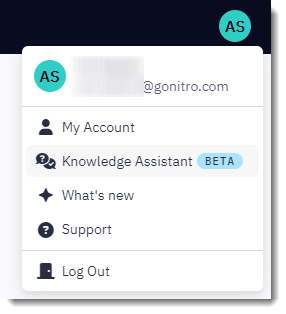
Show "Learn" section on Workspace
This option allows users to see knowledge articles about Nitro's products and features from within the Nitro Workspace.
For additional support or to report issues:
- Submit a Support Ticket here: www.gonitro.com/support/ticket
- Post on the Community Forum here: Nitro Community Forum