About the eSign dashboard
Upon logging into Nitro Sign, our eSign dashboard makes it easy for users to see the status of Recent Activity tasks. At a glance, the status column will show whether recent items are waiting for signature or signed, etc. From the eSign Dashboard you can also easily navigate through to your Documents and your Templates.
You can access Nitro Sign at the following URL:
sign.gonitro.com
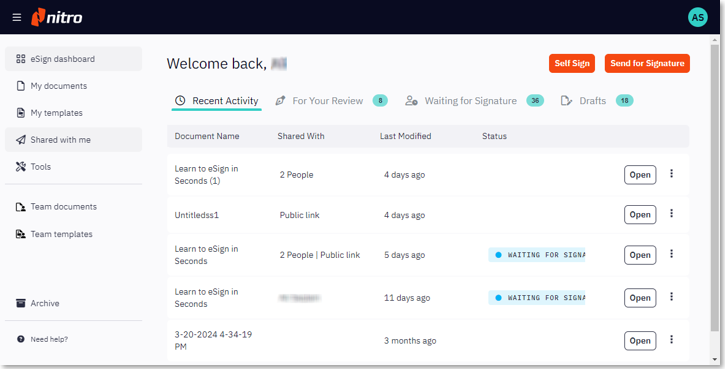
The following is a breakdown of each area of the Nitro eSign dashboard:
Recent Activity: The Recent Activity section provides a quick overview of any documents that are currently waiting for an action.
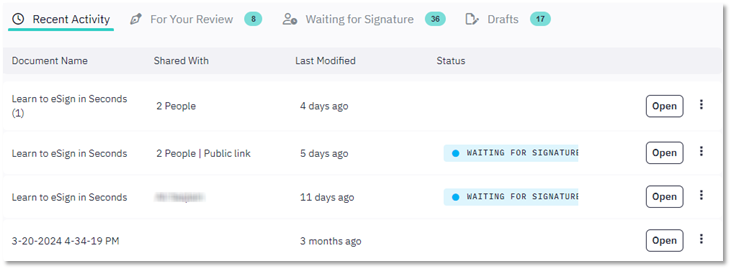
For Your Review: This displays the documents that are currently waiting for your review that have been shared with you.
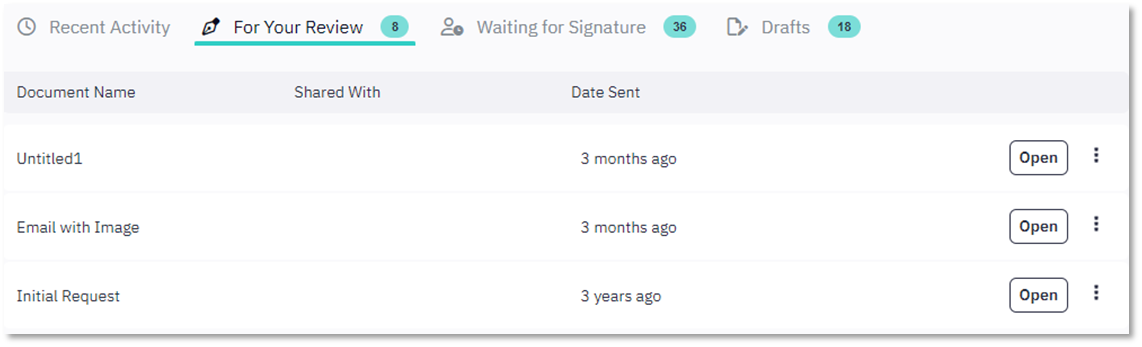
Waiting for Signature: This displays the number of documents that the user has shared with others awaiting their signature.
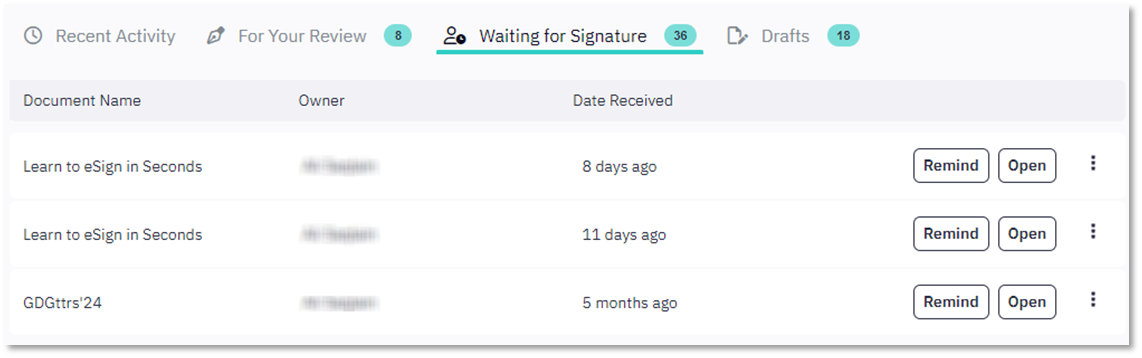
Drafts: This displays any documents that are being prepared for a signature request that have not yet been sent.
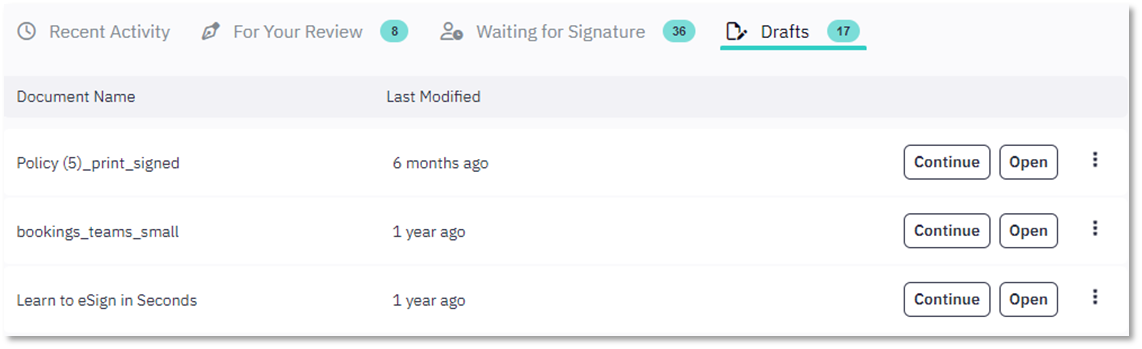
Send for Signature: The "Send for Signature" button at the top-right of the Nitro Sign Dashboard will allow the user to create a new eSignature request in a single click:
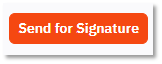
Self Sign: Self Sign allows our users to quickly eSign a document that resides within Nitro Sign or any document accessible through the upload options within Nitro Sign:

The navigation pane:
On the left side of the Nitro Sign Dashboard is the navigation pane:
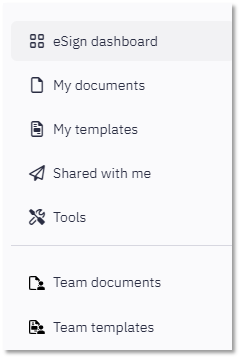
The navigation pane will redirect you to other areas within Nitro Sign that have other functionalities and tools, documents and templates etc.
A Support ticket can be submitted via the following webpage: www.gonitro.com/support/ticket
To leave a post on our Community forum, please do so through the webpage linked here: https://community.gonitro.com/
The following are descriptions of all the sections in the Nitro Cloud Home screen:
Being able to view and take actions on the documents from the homepage as described above would greatly reduce the time spent in these actions as compared to how it's done currently.
The Send for Signature button, at the top-right of the new homepage will allow the user to create a new signature request in a single click greatly decreasing the time to search and send documents for signature.
For more information regarding how to use Nitro Pro, please visit the following website for all our online resources: https://www.gonitro.com/support
You can access Nitro Sign at the following URL:
sign.gonitro.com
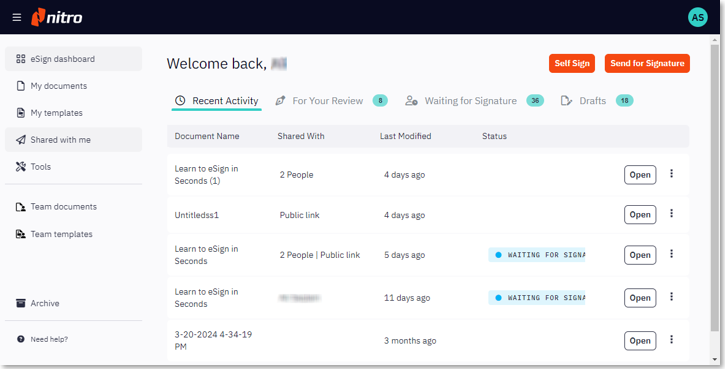
The following is a breakdown of each area of the Nitro eSign dashboard:
Recent Activity: The Recent Activity section provides a quick overview of any documents that are currently waiting for an action.
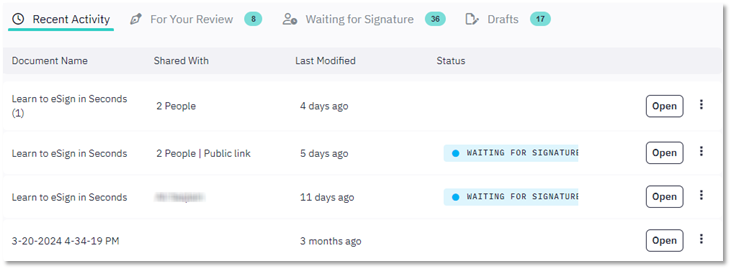
For Your Review: This displays the documents that are currently waiting for your review that have been shared with you.
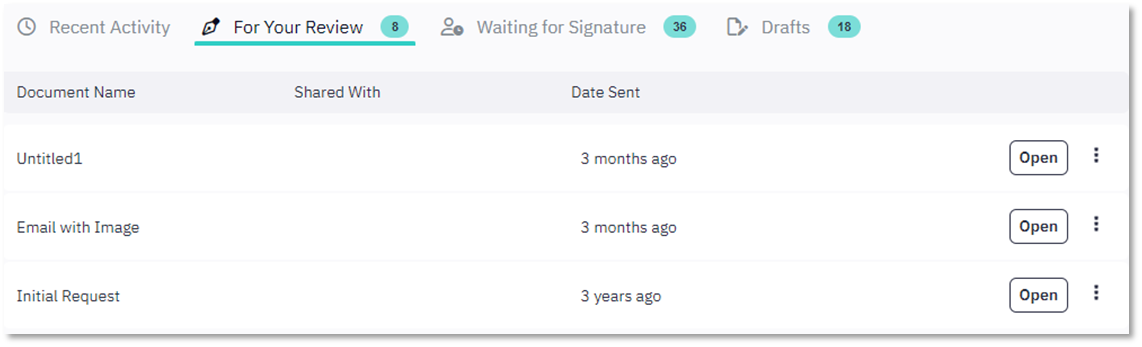
Waiting for Signature: This displays the number of documents that the user has shared with others awaiting their signature.
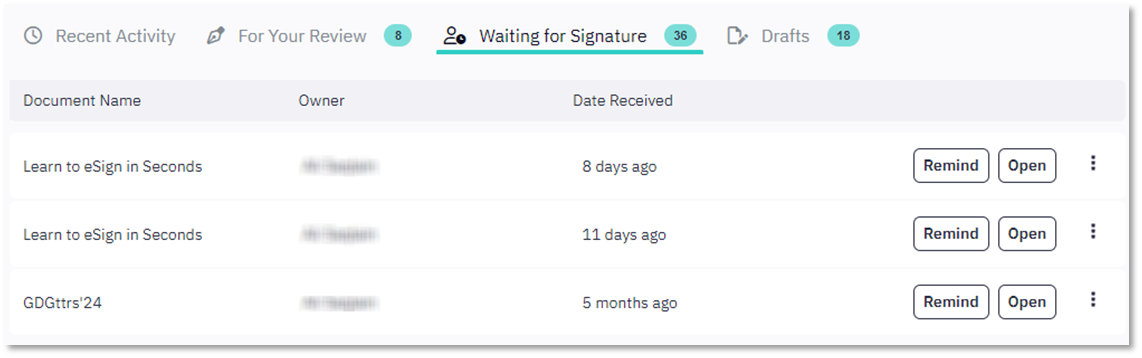
Drafts: This displays any documents that are being prepared for a signature request that have not yet been sent.
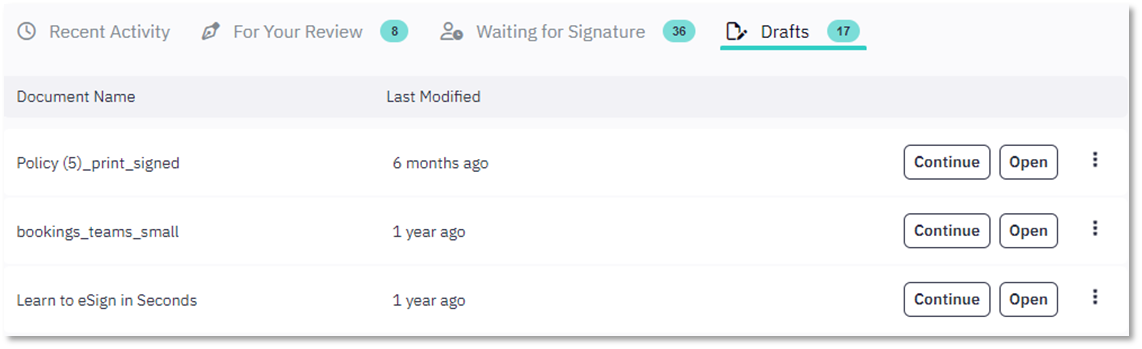
Send for Signature: The "Send for Signature" button at the top-right of the Nitro Sign Dashboard will allow the user to create a new eSignature request in a single click:
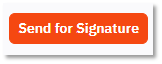
Self Sign: Self Sign allows our users to quickly eSign a document that resides within Nitro Sign or any document accessible through the upload options within Nitro Sign:

The navigation pane:
On the left side of the Nitro Sign Dashboard is the navigation pane:
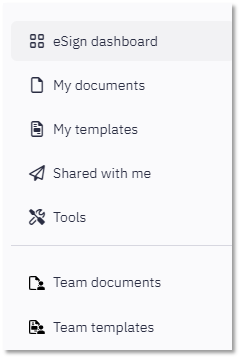
The navigation pane will redirect you to other areas within Nitro Sign that have other functionalities and tools, documents and templates etc.
A Support ticket can be submitted via the following webpage: www.gonitro.com/support/ticket
To leave a post on our Community forum, please do so through the webpage linked here: https://community.gonitro.com/
The following are descriptions of all the sections in the Nitro Cloud Home screen:
- Activity Summary
- Needs your signature This would display the number of documents that are currently waiting for your signature. Clicking the Sign button on each document listed in the expandable section will open the document and bring the user to the document view with signature field(s).
- Waiting for signature This would display the number of documents that the user has shared with others awaiting their signature . Clicking the Remind button on a document in this status will send an email reminder to all signers whose signature is pending on the document.
- Drafts - This would display the number of documents that are being prepared for a signature request but haven't been sent. Clicking Continue will open the document view and let the user resume from where the document was left earlier.
Being able to view and take actions on the documents from the homepage as described above would greatly reduce the time spent in these actions as compared to how it's done currently.
- Send For Signature button
- Go to My Documents -> Open document -> Click Request Signature
- Go to Tools -> Sign -> upload a document
The Send for Signature button, at the top-right of the new homepage will allow the user to create a new signature request in a single click greatly decreasing the time to search and send documents for signature.
- Recent Document Activity
- To improve the discovery of features, the left navigation pane has also been rearranged to a more intuitive layout by grouping similar functionality such as Team capabilities together.
For more information regarding how to use Nitro Pro, please visit the following website for all our online resources: https://www.gonitro.com/support